This article applies to:
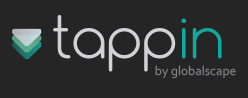
Overview: The purpose of this article is to outline how to use the highly popular AirSharing Pro iPhone App from Avatron Software, and TappIn, and also to provide the necessary information required to successfully use AirSharing Pro with TappIn. AirSharing Pro is a very functional file management tool that turns any iPhone device into a wireless-accessible storage device and in addition, it can access file servers over the Internet. The value of using AirSharing Pro with TappIn is that you can have simultaneous access to all your files and media at home, while also connected to other Cloud storage or servers on the Internet. Using both solutions in this way provides one app, AirSharing Pro to provide file management between the Home and Cloud storage or other servers such as FTP, or other WebDAV accessible services such as Apple’s MobileMe storage.
Getting Started: TappIn enables safe and easy access to all your personal content. Avatron’s AirSharing Pro iPhone app is a universal WebDAV client that can be used to access all your personal content that resides within your home network or computers, when configured to work with TappIn.
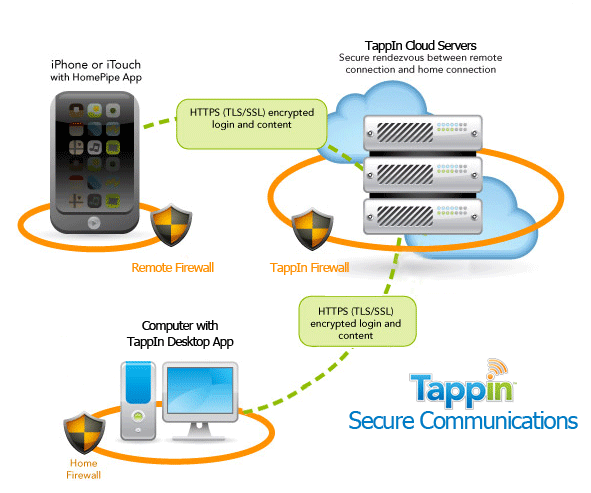
Setting Up TappIn
A TappIn account is required prior to setting up and using AirSharing Pro. Here is a short checklist on how to setup TappIn:
- Launch your web browser to www.tappin.com.
- Click Sign Up.
- Provide your valid e-mail address and set a password.
- Click Go.
- Log into your mail account and click the TappIn Activation link provided in the e-mail.
- Install at least one TappIn Agent on one of your home computers. By default you home directory will be securely accessible over the TappIn Network.
Get the AirSharing Pro App: You can use AppStore on the iPhone or iTunes to purchase AirSharing Pro. Purchase and Install the app on your device. AirSharing Pro has extensive help built into the app itself, so make use of that along the way to make sure you understand
exactly how AirSharing Pro works. Once, installed, launch the application by tapping the AirSharing Pro icon:
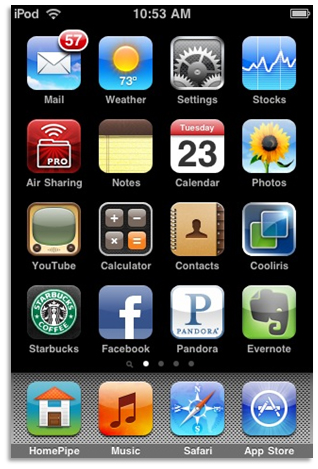
- AirSharing Pro will launch and briefly display its splash screen:
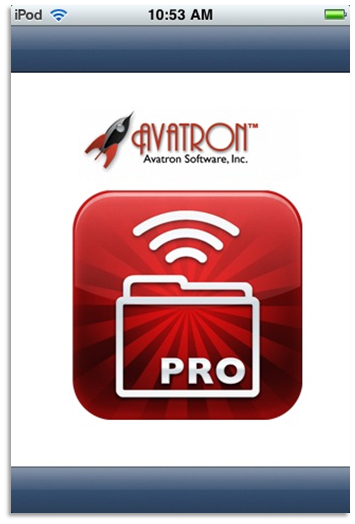
- Once the splash screen goes away you will be looking at the AirSharing Pro home screen below. This home screen displays the list of folders and documents you currently have stored on your iPhone or iPod touch device. The Edit button at the top allows you to make changes to the local files and folders. The Servers button allows you to add new Cloud or Internet servers to AirSharing Pro so that they may be accessed.
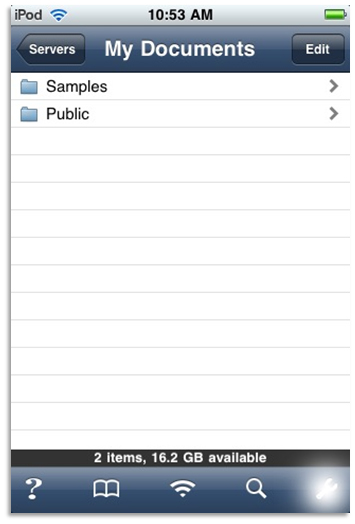
- When you tap the Servers button you will see the Servers screen. This screen displays your local folder storage within AirSharing Pro called "My Documents" which will hold any documents you choose to keep local on the iPhone device itself.
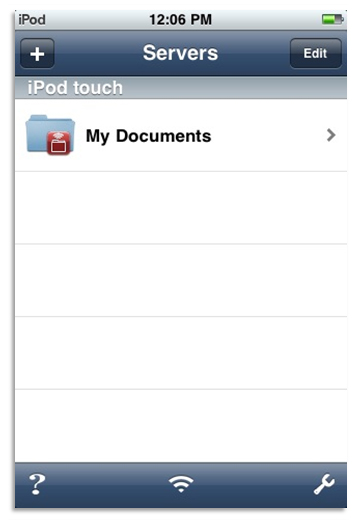
Adding TappIn as a WebDAV Server: In order to access your TappIn shared folders using AirSharing Pro, you need to add the TappIn Service using the “Other WebDAV” server option.
- To add the server click the PLUS button in the upper left of the AirSharing Pro Servers screen:
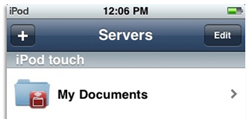
- Clicking the Plus button exposes the list of new server types you can add to make accessible from AirSharing Pro. In this case, we want to choose to add the WebDAV server object so we can add the TappIn configuration information:
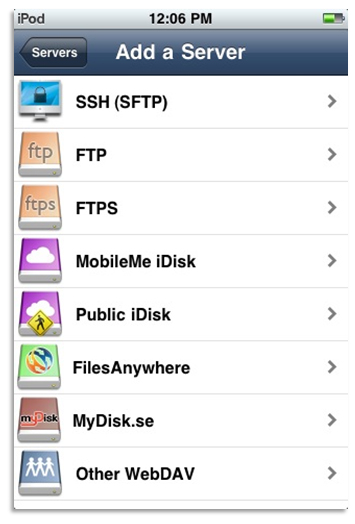
- This screen will be displayed once you choose Other WebDAV:
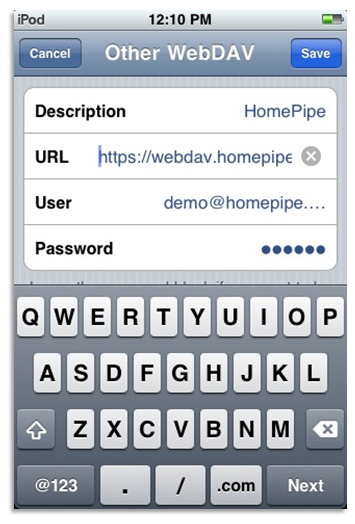
- Enter a descriptive name for this TappIn share, this is what will show up in the main list of Servers.
- Enter the URL for the share you want to access. The form of the URL: https://webdav.homepipe.net/user@email.com/sharename
- Enter your TappIn Username which is the e-mail addressed you are registered with for TappIn.
- Optionally enter your password, if you leave it blank it will prompt you at connection time.
- Click Save to save this TappIn server.
- AirSharing Pro takes you back to the Servers screen where your new TappIn server is shown in the list of servers you can connect to:
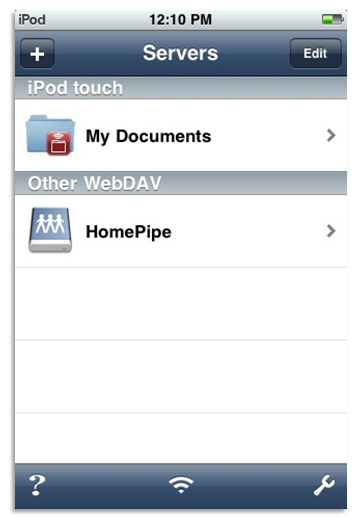
Now, if you tap on TappIn while you have an Internet connection, the AirSharing Pro Application will talk across the Internet securely to the TappIn services, and attach to your TappIn shared folder(s):
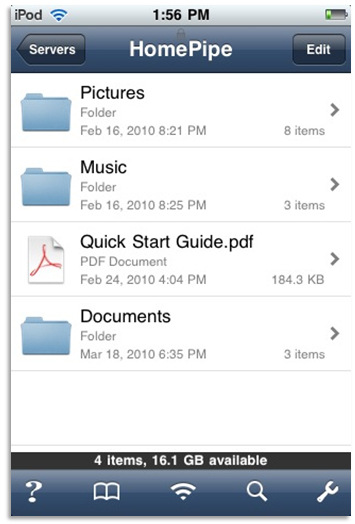
That’s it. You can now use your favorite WebDAV client, AirSharing Pro with your favorite Home Access Service, TappIn!