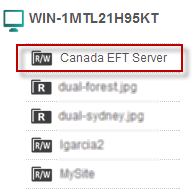THE INFORMATION IN THIS ARTICLE APPLIES TO:
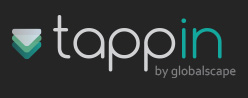
QUESTION:
How do I establish a TappIn folder share?
ANSWER:
There are default shares automatically established for user convenience; however, follow the steps below to share out another folder or folders.
- Navigate to the TappIn icon on your systray located on the bottom right corner of your screen as shown below:
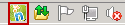
- Click the TappIn icon and choose TappIn folders:
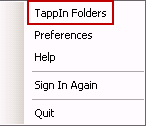
- The Libraries / My Files page will appear in the browser window as pictured below:
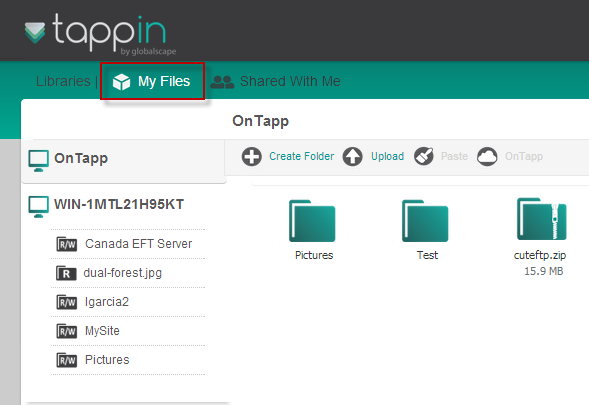
- Click on the gear / cog icon as shown below.
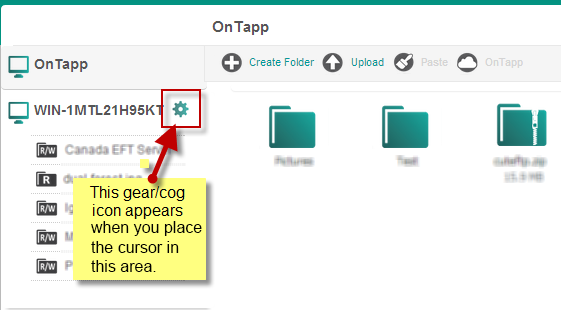
- A new screen will appear titled Manage Folders. In the bottom right corner click Make Another Folder Available.
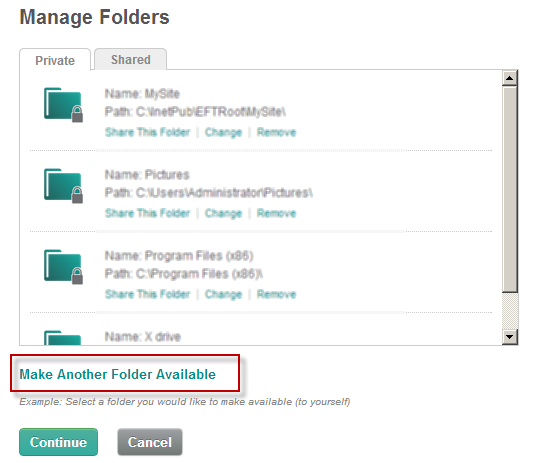
- Choose either Drives or Network depending on the location of the folder or item you want to share. Make note of the Windows User Tip as pictured below.
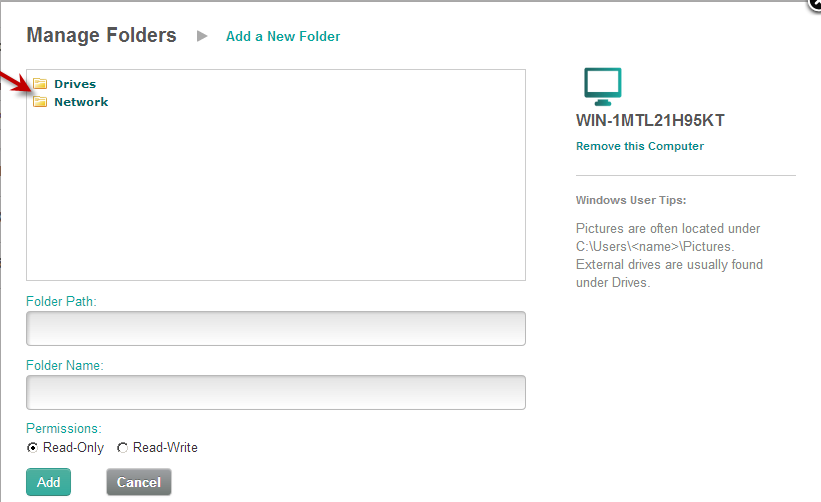
- The view will expand and show a more detailed folder structure. Select the file and contents to be shared. Make note of the Folder Path, Folder Name (this can be changed provided the name does not already exist), and Permissions (choose Read-Only or Read-Write). Read-write will allow a remote share holder the ability to change the folder and file contents.
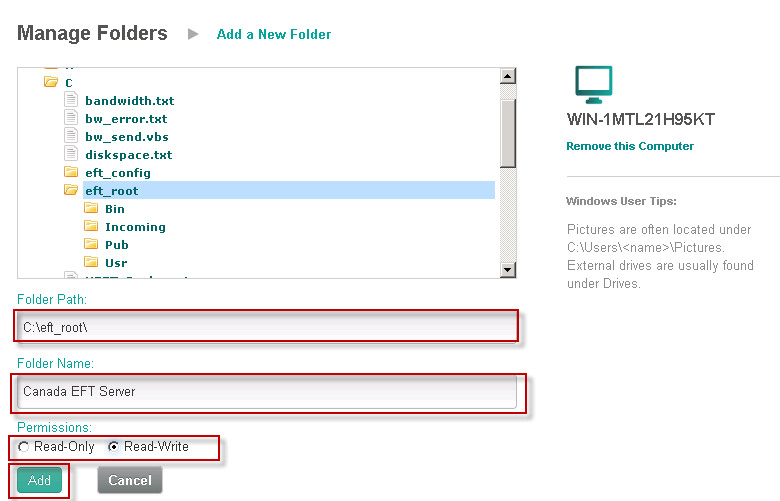
- Next click Add. The screen will switch back to Manage Folders, and you should now see your new share listed.
- Click Continue at the bottom of the page.
- The new TappIn folder share will be setup on the My Files page below Libraries.