This article applies to:
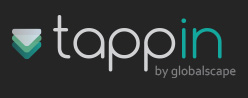
This article outlines how to use the OneDisk iPhone App from Readdle Software and the TappIn remote access and file sharing service. OneDisk is a file management tool that turns any Apple iPhone device into a wireless-accessible storage device. In addition, it can access file servers over the Internet.
The value of using OneDisk with TappIn is that you can have simultaneous access to all your digital files and media while connected to other cloud storage or servers on the Internet. Using both solutions in this way provides one app, OneDisk, to provide file management between the home and cloud storage or other servers such as FTP or other WebDAV accessible services.
Getting Started: TappIn’s remote access and file sharing service offers safe and easy access to all your digital content. Readdle’s OneDisk iPhone app is a universal WebDAV client that can be used to access all your personal content that resides within your home network or
computers, when configured to work with TappIn services.
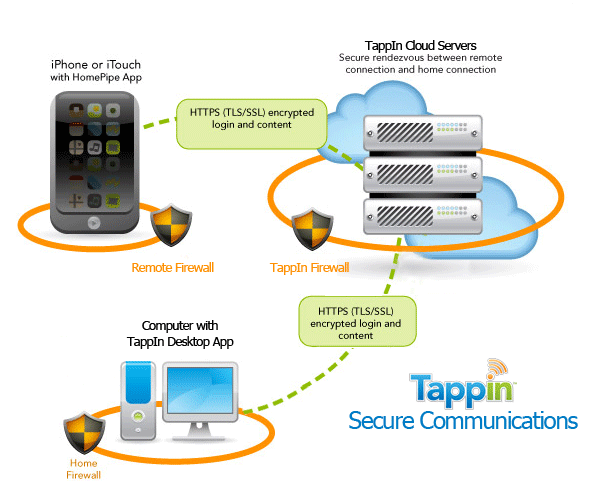
A TappIn account is required prior to setting up and using OneDisk. To register for a TappIn account, go to: www.tappin.com Here is a short checklist on how to setup TappIn:
- Launch your Web browser to www.tappin.com.
- Register by entering an email address and password.
- Click “Sign Up!”
- Log into your email account and click the activation link to the TappIn Desktop App.
- Install the TappIn Desktop App on at least one computer. By default, your personal directory will be securely accessible over
the TappIn network.
Get the OneDisk App. Purchase OneDisk through the iTunes AppStore and install the app on your device. OneDisk Help is built directly into the app so feel free to reference OneDisk Help along the way to make sure you understand exactly how OneDisk works.
- Once installed, launch the application by tapping the OneDisk icon.
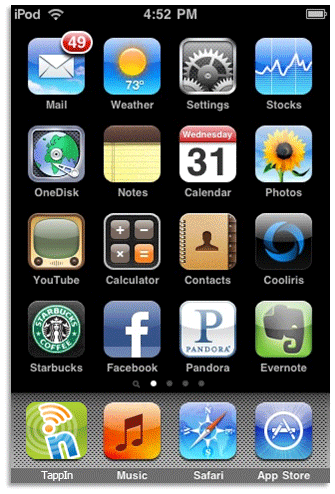
- Once OneDisk starts, you will be see the OneDisk home screen. The home screen above displays the list of folders and documents you currently have stored inside the local storage area of the OneDisk app. The Edit button at the top allows you to make changes to the local files and folders. At the bottom of the screen there is a three-tab tab bar, the first which is highlighted above shows all of the files and folders that are local and always accessible. The middle tab is used to access remote servers you may define, and this is where your TappIn remote online folders will reside. Finally, the third tab is used to access the application settings.
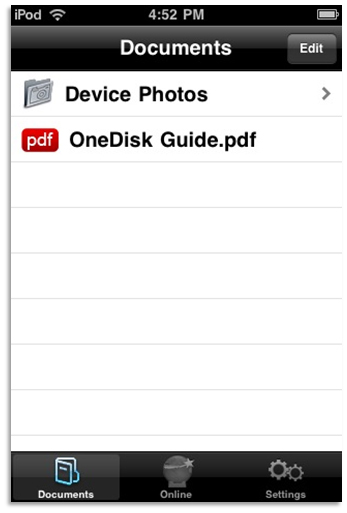
- When you tap the Online tab you will see the Online Storage screen. This screen displays any remotely accessible servers or services that you can from within OneDisk. Your TappIn shares will show, allowing you to access files and folders anywhere, anytime using OneDisk on your mobile device.
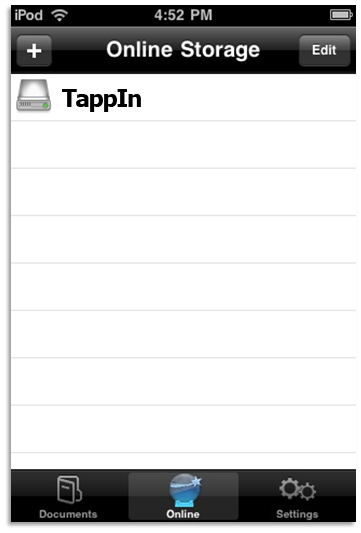
Adding TappIn as a WebDAV Server: In order to access your TappIn shared folders using OneDisk, you need to add the TappIn Service using the "Other WebDAV" server option.
- To add the server, click the PLUS button in the upper left of the OneDisk Servers screen.
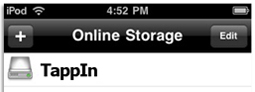
Clicking the + button exposes the list of new server types you can add to make accessible from OneDisk.
- When you are at the screen displayed below, you will need to scroll down to the bottom of the list of Services and it should look like this:
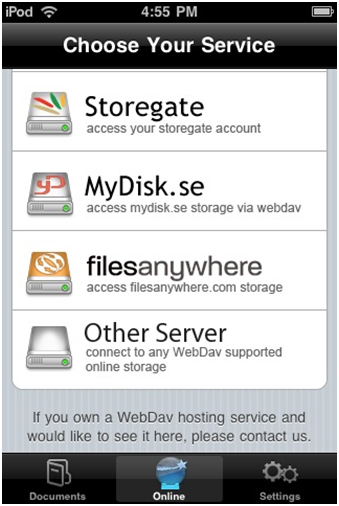
Once you arrive at the end of the list, you want to tap Other Server to add the Other Server WebDAV service. Once you done, you can proceed to enter the TappIn configuration information.
- The following screen will be displayed once you choose Other Server.
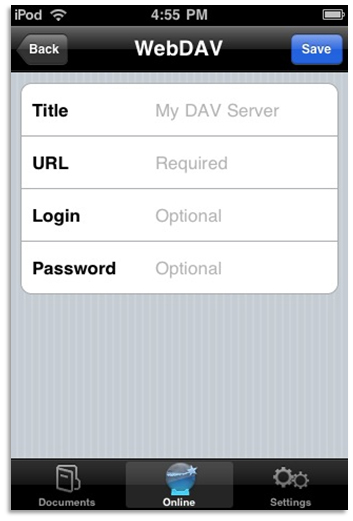
- Enter a descriptive title for this TappIn share, this is what will show up in the main OnLine list of Services.
- Enter the URL for the share you want to access. The form of the URL: https://webdav.tappin.com/user@email.com/sharename
- Enter your TappIn Username. This is the email address you used when registering for TappIn.
- Optional: Enter your password. If you leave it blank, it will prompt you at connection time.
- Click Save.
NOTE: Before you tap Save, you should have a screen that looks like this, but with your specific information in each field.
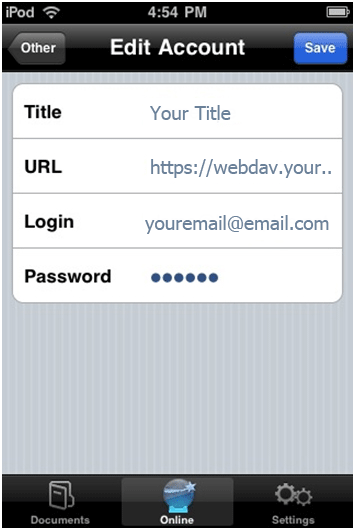
- OneDisk takes you back to the Online Storage screen where your new TappIn service share is shown in the list of online storage services you can
connect.
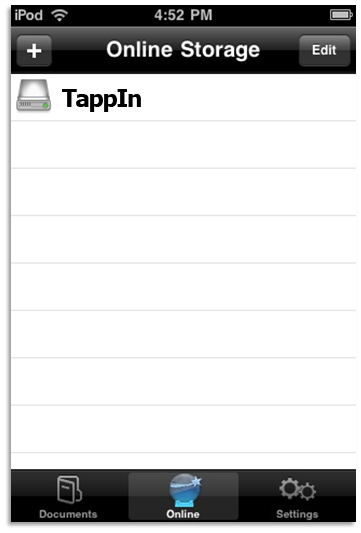
Now, if you tap on TappIn while you have an Internet connection, the OneDisk Application will talk across the Internet securely to the TappIn services and will attach to your TappIn shared folder(s).
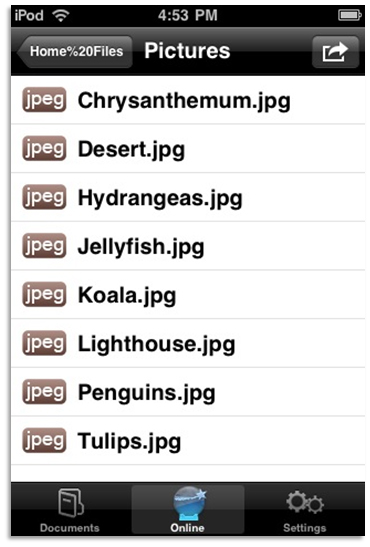
That’s it. You can now use your favorite WebDAV client OneDisk with your favorite remote access and online file sharing service — TappIn! You can safely upload, download, view and email any files you have stored back in your home/work computer or personal network.