THE INFORMATION IN THIS ARTICLE APPLIES TO:
DISCUSSION
On occasion, when connecting to an IBM
AS400, and its mounted File System is IFS , you are sometimes required
to issue specific SITE Commands in order to perform a upload/download
file transfer. This document outlines the process to issue specific “SITE”
commands when establishing a FTP connection in the AWE Script. If you
are not familiar with the Advanced Workflow Module, or how to edit AWE
Script files, please seek guidance from the Globalscape Professional Services
Department or Globalscape Support Department.
It
is important to make a backup of the AWE Script file you will be working
with, in case you need to perform a rollback.
The following steps will walk through the process of editing the related
AWE file to issue the Specific Site Command.
FTP “SITE”
Connection Command in AWE
- In
the Site you created in EFT, right-click on the Advanced Workflows node, then click New Workflow. The Create a Workflow dialog box appears.
- Provide a name and a description for the workflow, then click OK. The AWE Taskbuilder appears.
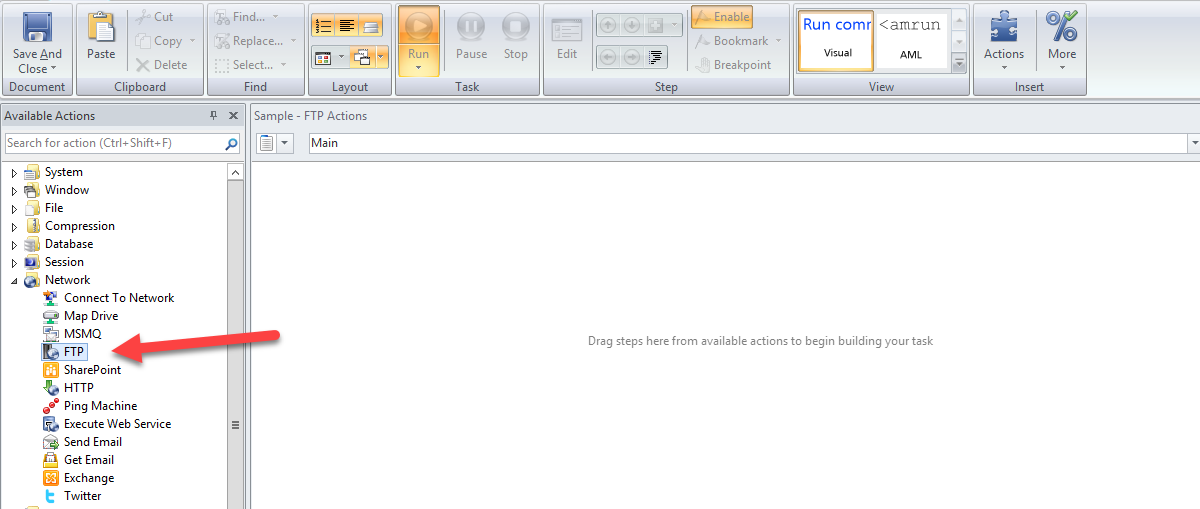
- In Available Actions pane, expand the Network node.
- Click and drag the FTP node into the right pane. The Action Properties dialog box appears.
- On the Properties tab, click the Action to Perform list and click Log On. This step will establish our session with the Mainframe.
- Click Credentials, and then enter your login information.
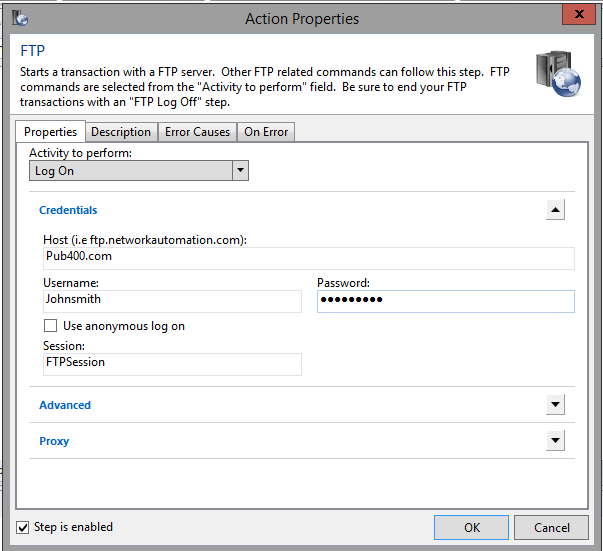
- (Optional) If
needed for your environment, click Advanced. This will allow you
to select different FTP connection types and various FTP-specific
options.
- When
finished, click OK. The login step is completed.
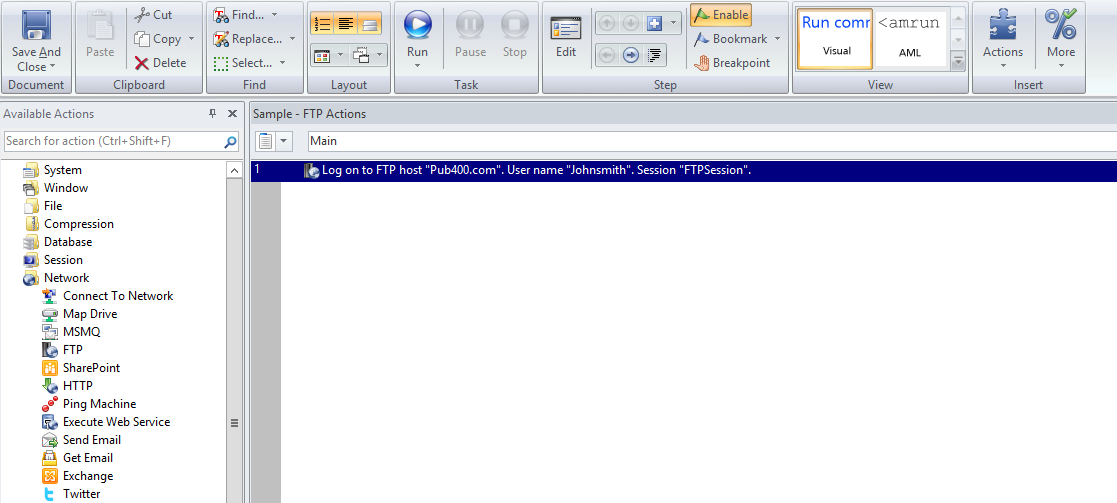
Now, before you try to perform file transfer commands, we need to issue specific SITE Commands.
- Go
back to the Available Options pane, select FTP again,
and drag to the right pane.
- This
time, for the Activity to Perform, click FTP Advanced.
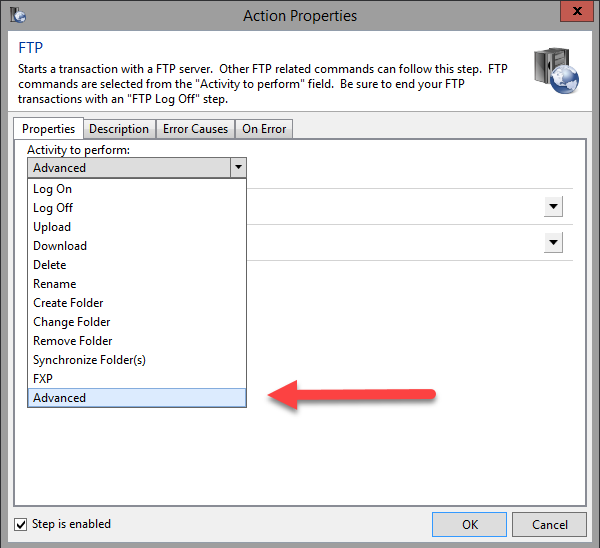
- In the FTP Command list, click User Defined.
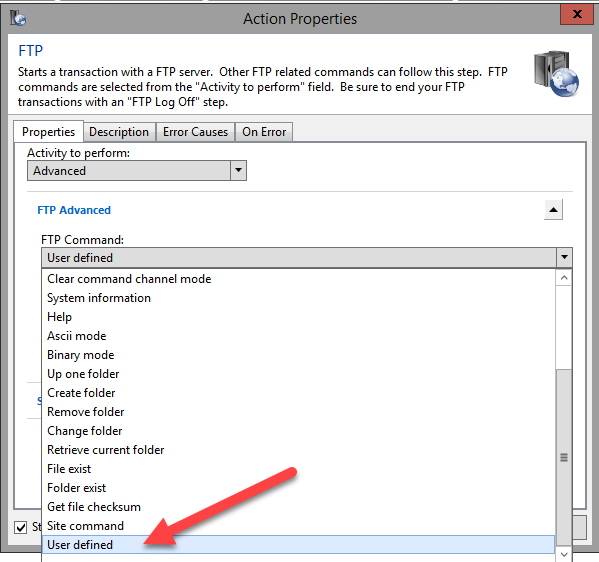
- Under FTP Advanced, add the SITE command in the Parameter(s) box: SITE NAMEFMT 1.
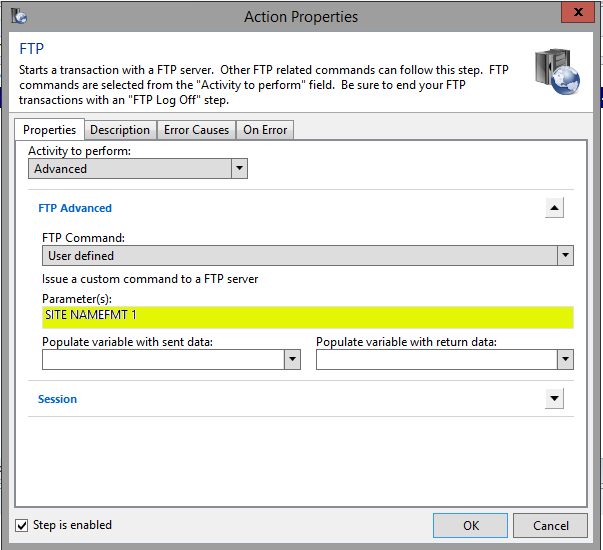
- Click OK.
- Repeat the previous steps 10- 13 again, to issue another SITE Command.
- In the AWE Script window, you can see each of the steps to login to
the IBM Mainframe and issue SITE commands.
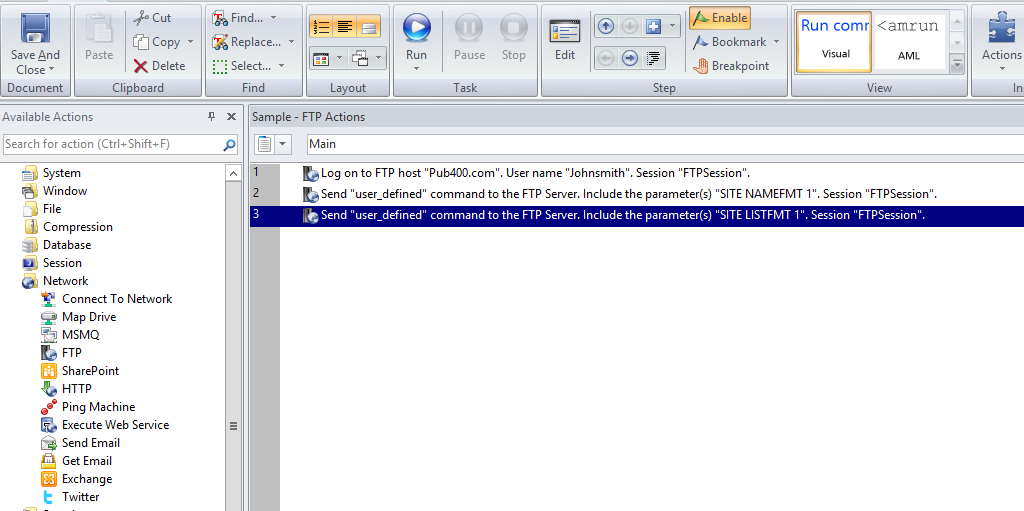
- Now you can specify the FTP Action (Download), and specify the files that you want to use for Upload/Download.
This tutorial just covers the two most asked about commands to issue
when trying to perform File Upload/Download operations from Globalscape
EFT AWE Module. Please keep in mind that through using this same User
Defined field with the FTP object of AWE, we can issue many more specific
commands if needed. If you need additional assistance, please contact
Globalscape.