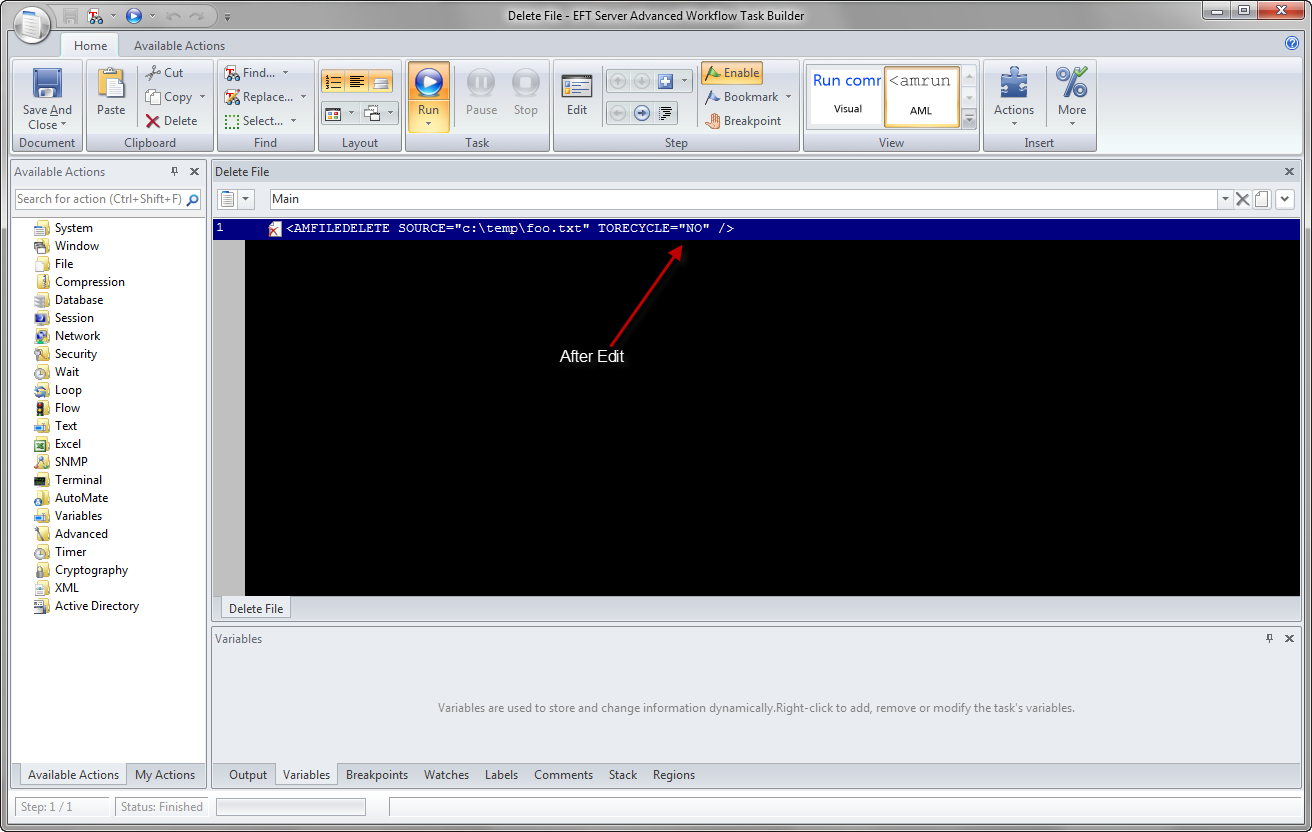THE INFORMATION IN THIS ARTICLE APPLIES TO:
- EFT version 6.5 and later
DISCUSSION
You can use Advanced Workflows to design scripts, batch files, macros, or any other code-intensive process using an easy drag-and-drop interface. AWE actions allow you to create custom, complex interactions within EFT. One such action is the Delete File Function action. The Delete File Function action has an option to place the deleted file in the Recycle Bin. In some cases, it is desirable to avoid placement into this area as a more streamlined way to manage disk drive space on the EFT itself. Unfortunately, there is a shortcoming in the current AWE engine that does not allow you to avoid placing the target file in the Recycle Bin despite the fact that the check box is cleared. However, a workaround is available.
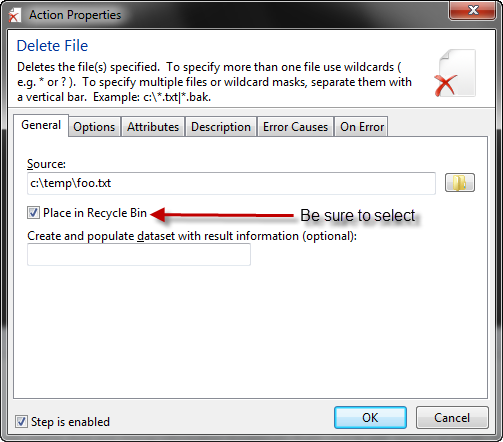
Workaround Steps
To workaround the issue, you will need to manually edit the text file where EFT saves the workflow as described below:
- Ensure that you are NOT editing the workflow. The editor should NOT be active.
- With File Manager or other mechanism, browse to the ProgramData directory where the EFT AWE files are saved. In most installations, it is placed in C:\ProgramData\Globalscape\EFT Server Enterprise\AWE.
- Identify the file where the workflow is saved. The format for all AML files is <Site Name>_<Automated Workflow Name>.

- Edit the identified file in your editor of choice and change the file by hand. If should look something like:
<AMFILEDELETE SOURCE="C:\temp\foo.txt" TORECYCLE="NO" />
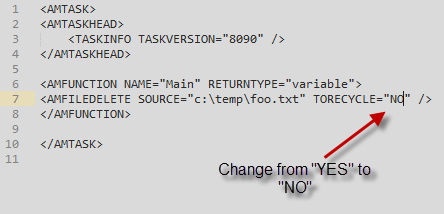
- After you have edited this file, save it.