This article applies to:
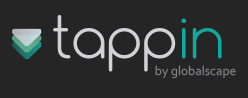
Now you can use your Windows Phone 7 device to have full time access to your digital content anytime, anywhere. So whether you want to play your latest video, stream your music, share photos and other documents. Get started by following these simple steps:
- Get TappIn for Windows Phone 7 from the Zune Marketplace and sign in.
- Download the TappIn Desktop App to at least one computer.
- Sign up and sign in to www.tappin.com from your home or work computer.
Getting Started: TappIn is a network service with supporting software that offers secure, full time access to all your digital content. TappIn provides access from any device—smartphones, Netbooks, remote computers and laptops, using the secure TappIn network and the TappIn Desktop App that resides on your home or work computer.
- Download TappIn for Windows Phone 7. Chances are, you have already completed this download step and you have the TappIn application already. If not, simply go to the Zune marketplace and search for TappIn and download the application.
- Sign Up for TappIn. There are two ways to become a subscriber of the TappIn Service. Your choices are to use the Android app and sign up or go to www.tappin.com and use any Web browser to sign up. TappIn for Windows Phone 7 will ask you if you wish to sign up the first time you launch the application. You can also connect to the TappIn website from any computer using a Web browser and sign up via the website. First we’ll show you how to sign up from your Windows Phone 7:
- Sign Up for TappIn using your Windows Phone 7 Device. On the TappIn screen, tap "Sign In or Sign Up."
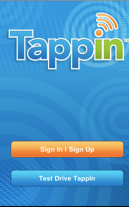
- On the Settings screen, click the "Sign Up Now" button to navigate to the sign up page.
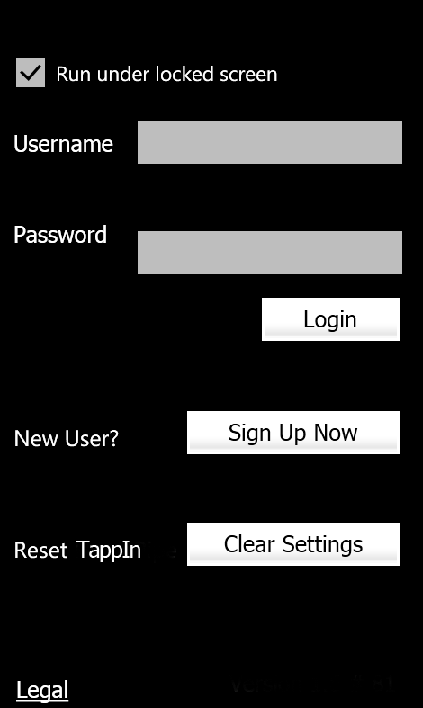
- Sign Up for TappIn using your Windows Phone 7: Enter your email address. This will become your TappIn username. Then enter a password.
(NOTE: You must enter a valid email as you will be sent a confirmation. This confirmation will include a link that you must click in order to complete the sign-up process.)
OR
- Sign Up for TappIn from the Web: You can also create your TappIn account by signing up from the TappIn website at www.tappin.com
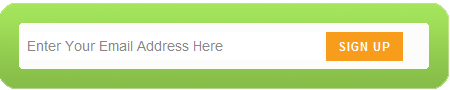
- On the sign up screen, provide your email address.
- Create a new password and confirm it. A minimum of six-character passwords are enforced.
- Sign In to TappIn: When you are a TappIn subscriber, you are required to sign in for the first time. To sign in, launch the TappIn App by tapping the TappIn button on the home screen.
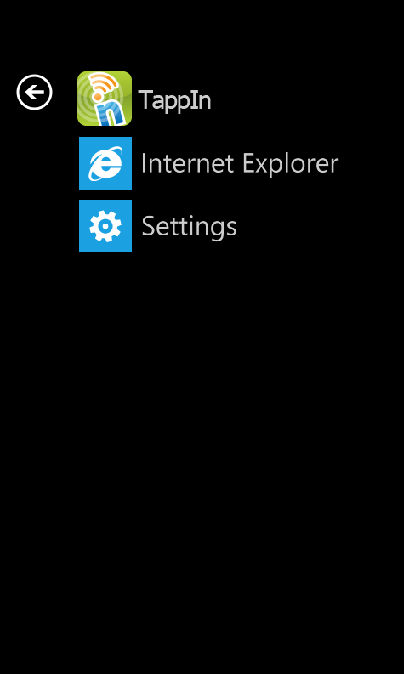
- First time users will see the screen below. Click the "Sign In | Sign Up" button. Enter your email address (this is your TappIn Username) and your password.
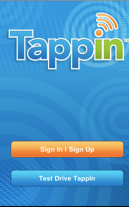
- Download the TappIn Desktop App. To complete the TappIn installation process, you will need to use your browser to download the TappIn Desktop App to at least one computer. It’s easy! Once you have completed Step 2 and set up your TappIn account, you will receive an email message with further instructions.
- Click the link in the email to open the TappIn page on your home or work computer.
- Follow the instructions.
This entire process should take a few seconds. Immediately after, you can start enjoying the benefits of TappIn to access and share your digital content anytime, anywhere from any mobile device.
Congratulations! With TappIn, you can:
- Share photos from your PC or Mac with your friends and family using your Android device.
- Stream your iTunes and MP3 libraries to your work computer or mobile device.
- Collaborate on documents with colleagues.
- Share photos and other files to Facebook.
- Enjoy and share all of your digital content from your computer, Android or any other mobile device.