This article applies to:
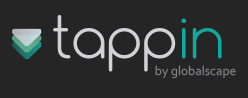
About TappIn for the Apple iPhone, iPad and iPod Touch: Now you can use your iPhone, iPad or iPod Touch to have full time access to your digital content anytime, anywhere. Whether you want to play your latest video, stream your music, share photos and other documents, we’ll show you how to get started. Here’s what you need to do:
- Download TappIn via the iTunes App Store. Chances are, you have already completed this download step and you have the TappIn application already. If not, simply go to the iTunes App Store and search for TappIn and download the TappIn application.
- Sign Up for TappIn. There are two ways to become a subscriber of the TappIn service. Your can use the iPhone app or go to www.tappin.com and use any Web browser to sign up. TappIn for iPhone/iPad will ask if you wish to sign up the first time you launch the application. You can also connect to the TappIn website from any computer using a Web browser and sign up via the Website. First we’ll show you how to sign up from your iPhone.
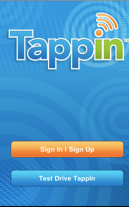
- Sign Up for TappIn from an iPhone/iPad. On the TappIn screen, tap "Sign In | Sign Up."
- On the Settings screen, click the "Create an account" button to navigate to the sign up page.
- Enter your email address. This will become your TappIn username. Then enter a password.
- NOTE: You must enter a valid email as you will be sent a confirmation. The confirmation will include a link that you must click in order to complete the sign-up process.
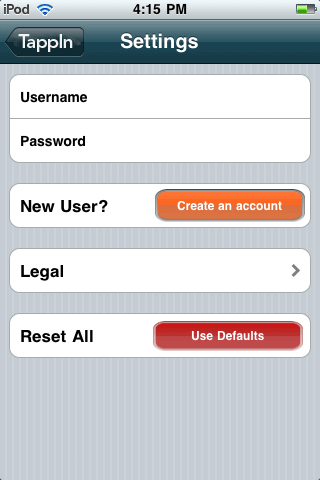
- Sign Up for TappIn from the Web. You can also create your TappIn account by signing up from the TappIn website at www.tappin.com.
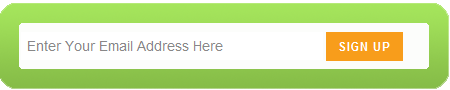
- On the sign up button, provide your email address.
- Create a new password and confirm it. (A minimum six-character password is enforced.)
- Sign In to TappIn. When you are a TappIn subscriber, you are required to sign in for the first time.
- To sign in, launch the TappIn App by tapping the TappIn button on the home screen.
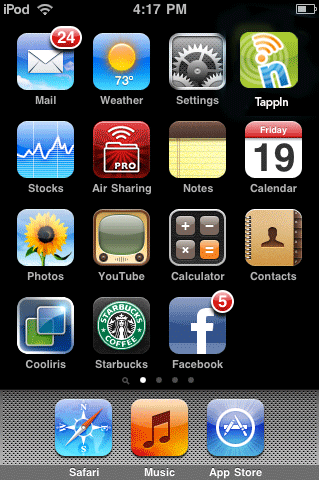
- First time users will see the following screen. Click the orange "Sign In | Sign Up" button."
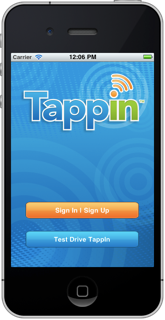
- Enter your email address (this is your TappIn Username) and your password.
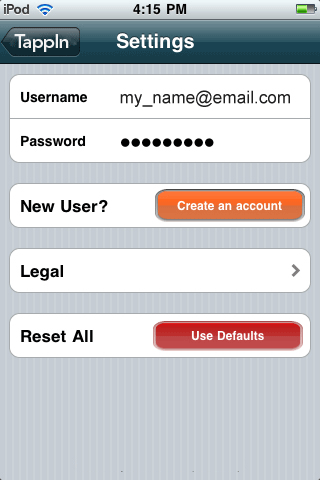
- Download the TappIn Desktop App. To complete the TappIn installation process, you will need to use your browser to download a small TappIn app to at least one computer. It’s easy! Once you have completed Step 2 above and set up your TappIn account, you will receive an email message with further instructions.
- Click the link in the email to open the TappIn page on your home or work computer.
- Follow the instructions.
This entire process should take a few seconds. Immediately after, you can start enjoying the benefits of TappIn to access and share your digital content anytime, anywhere.
Congratulations! With TappIn, you can:
- Share photos from your PC or Mac with your friends and family using your iPhone.
- Stream your iTunes and MP3 libraries to your work computer or mobile device.
- Collaborate on documents with colleagues.
- Share photos and other files to Facebook.
- With just a tap, enjoy and share all of your digital content from your computer, iPhone, iPad, iPad 2 or any other mobile device.