THE INFORMATION IN THIS ARTICLE APPLIES TO:
- EFT versions 5.x - 7.4.x (NOTE: "Downgrading" from EFT Enterprise to EFT SMB is not supported.)
- Secure FTP Server (All Versions)
- For EFT v8.x and later, EFT configuration is stored in SQLite DB files for easier migration.
QUESTION
How can I move my Server from one computer to another and keep my configuration, users, permissions, etc.?
ANSWER
The process and file locations for manually copying your Server configuration from one computer to another, or if you need to rebuild the hard drive on which the Server is installed, depends on the version number of the old installation and the version number of the new installation.
NOTE: It may be necessary to clean up the IP Ban list before migrating as some ports/IPs used may cause conflicts. Also, refer to the following KB articles regarding DMZ Gateway configuration issues with IP banning:After the first 1000 IP address entries in the IP Access List in EFT, the IP addresses are not blocked when DMZ Gateway is used
DMZ Gateway Flood Protection Setting
In EFT v8.x and later, you can copy the SQLite DB files stored in \ProgramData\Globalscape\EFT Server (with the .DB extension) to the same location in the new server.
In EFT Enterprise version 6 and later, you can back up your server configuration on the old computer (In the EFT administration interface, click File > Backup Configuration) and then restore it on the new computer using the EFT Migration Wizard, shown below. (In the EFT administration interface, click File > Restore.) Refer to "Backing Up or Restoring Server Configuration" in the help for your version of EFT.
You mut have a backup file in ..\ProgramData\Globalscape\EFT Server\Backup to restore configuration.
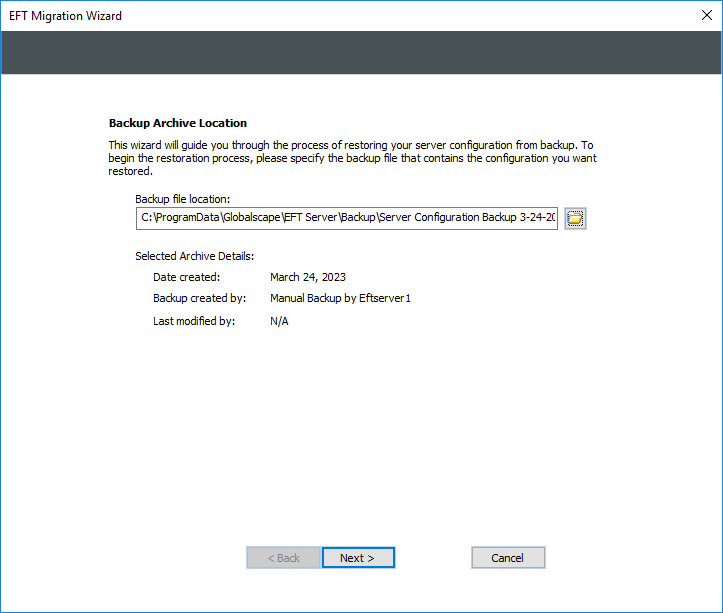
In EFT SMB version 6 -7.4.x, the Migration Wizard (shown above) is not available. To copy configuration from one EFT SMB to another, or from EFT SMB to EFT Enterprise, (prior to v8) you must use the manual process in the online help.
- Refer to the online help topic "Backing Up or Restoring Server Configuration" for details of using the Migration Wizard (as shown above).
- Refer to the online help topic "Copying a Server Configuration
to Several Computers" for details of manually copying configuration.
- Refer to "File Location Changes" for details of file location changes between versions.
- Refer to https://hstechdocs.helpsystems.com/manuals/globalscape/helpindex/globalscapeonlinehelpfiles.htm find the online help for your version of EFT.
In EFT Server versions 5 and prior and in Secure FTP Server, only manual copy/backup is available.
- Refer to "Copying an EFT Server Configuration to Several Computers" for details of manually copying configuration.
|

|
When copying from one v5 and earlier EFT Server to a v7.x and earlier EFT Server, simply copying the old .cfg and .aud files to the new computer might not work, because ftp.cfg contains the full path to the .aud file(s) and the path may have changed. The .aud file either must be stored at the same path where it was previously or the .aud path should be corrected in the new installation. (You can specify the new path in the Authentication Options on the Site's General tab.)
You must copy the entire folder structure from the old computer (source) to the new computer (target). If the folder structure does not exist, an error appears that says "Failed to get permission settings." The drive letters on the target system must match those on the source system for the Virtual File System (VFS) to find EFT Server root. If they do not match, all permissions and groups will be lost.
|
Registering the new computer with your serial number
Contact the customer service team or your account manager so that an adjustment can be made to your account on our activation and registration server. Activation on the new server computer will not be possible until an adjustment is made, because the registration server will think the serial number is already in use.
Contact the technical support team if your EFT was customized by Professional Services or if you are trying to upgrade a server residing in a clustered environment, as slight changes to the instructions may apply.