THE INFORMATION IN THIS ARTICLE APPLIES TO:
DISCUSSION
This article describes the procedure for upgrading Automate Desktop 2024 without altering the EFT version. There are two methods for installing Automate 2024 since EFT v8.2: standalone and bundled. Bundled installation denotes that Automate 2024 is integrated within EFT, whereas standalone installation is performed separately. If the Automate comes with the EFT installer, it is installed in C:\Program Files\Globalscape\. If during standalone installation a customer chooses another path, later, to make Automate work with EFT, they should specify that path in Advanced properties:
{
”AutomateRestApiPort”: 11012; (default value) or number type, in the range [10000, 12000]
”AutomateServiceName”: “AutomateDesktop2024”,
”AutomateInstallDir”: “C:\Program Files\Globalscape\AutoMate”
}
How to update the Automate 2024 version without updating EFT
The process for upgrading Automate Desktop 2024 involves several steps. First, it necessitates the uninstallation of the existing version, followed by the installation of the new version. Here are the detailed steps to execute the upgrade.
- On the computer on which EFT is installed, in the Control Panel, open Programs and Features.
- Locate the entry for "Automate Desktop 2024" within the list of installed programs and proceed to uninstall it.
- Do not delete Automate folders from the C:\Program Data\Globalscape\ and C:\Program Files\Globalscape\ directories.
- Subsequently, initiate the installation of the new version of Automate on your system.
- During installation, change the destination path to C:\Program Files\Globalscape\Automate\.
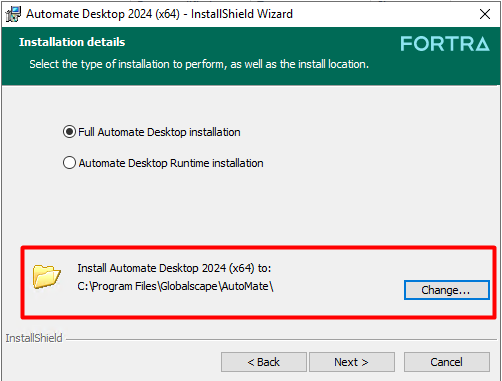
Once the Automate installation is finished, AutomateDesktop2024 is running.
With these steps accomplished, the upgrade process for Automate Desktop 2024 concludes successfully.
For details of using Automate Desktop 2024 with EFT, refer to "Advanced Workflow Module" in the EFT help.