THE INFORMATION IN THIS ARTICLE APPLIES TO:
DISCUSSION
For Automated Workflows added to EFT event rules, Automate Desktop 2024 requires that you configure the outgoing mail settings in the Automate Desktop Task Administrator interface.
To configure outgoing mail settings for Advanced Workflows in v8.2
- In the Automate Desktop 2024 Task Administrator, click Options.
- On the Options tab, click Default Properties.
- Double-click the Email icon.
- In the Email settings, configure the connection as shown below using the server, port, and login credentials for the outgoing mail server that Automate is to use for Automated Workflows in EFT.
- Click Apply.
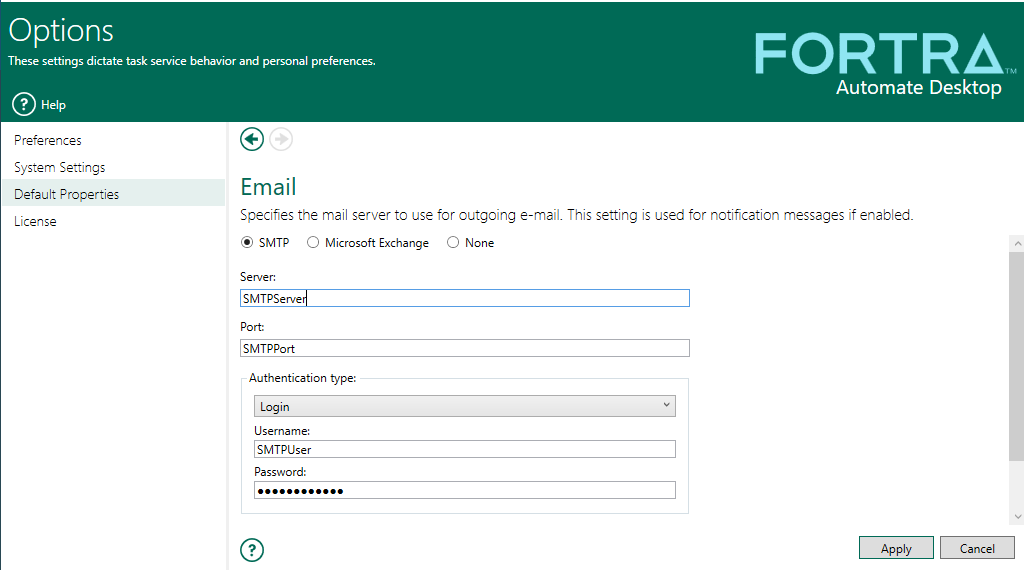
For details of the Automate SMTP and Microsoft Exchange parameters for outgoing email, in the EFT computer, refer to:
../Program_Files/Globalscape/AutoMate/Help/Content/TaskAdmin/Options/Default_Properties/Default_Properties_-_Email.htm.