THE INFORMATION IN THIS ARTICLE APPLIES TO:
DISCUSSION
Licenses are purchased per number of Workspaces owners (seats) not the number of Workspaces created. There is no limit to the number of Workspaces each owner may create. During the EFT 15-day trial, you can have up to 100 Workspaces owners PER SITE. You can allow or deny Workspaces creation to specific users on the Settings Template or user account.
The license is activated per server (node). While the licenses are purchased based on the number users (seats) that you think will need to create Workspaces, it is activated on the server, and enabled in the Settings Template, User account, and Workspaces sharing configuration.
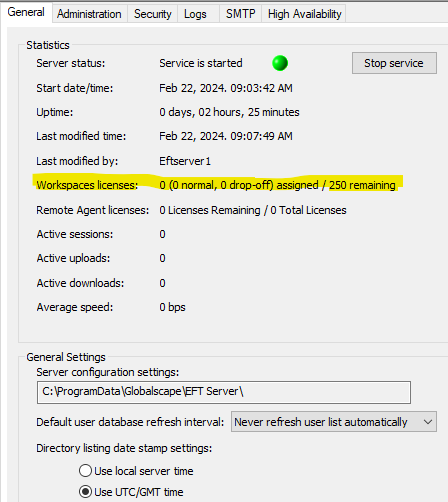
What if I have an Active-Passive cluster? What if I have a Disaster Recovery site running EFT?
- Typically, an Active-Passive cluster is setup in the same data center, with failover from primary to standby, using a shared configuration. In that case, a single license is needed because the “accounts” are the same across both servers, just like with Active-Active clusters.
- If you have two separate data centers, then you have a primary site and a backup site, with configuration COPIED (synchronized) from primary to backup. In that case, you would need TWO licenses. One for the primary location, and the other for the disaster recovery site.
---------------------------------------------------------------------------------------------------------
Licensing Workspaces
- In v 8.1 and later: 5 Workspaces licenses are included when you activate an HTTP/S license.
- In v7.4.13 and later: You can buy a Workspaces license that includes unlimited Workspaces.
- In v7.4.7 and later, the ability to create Workspaces is disabled by default on the Guest Users Settings Template. Disabling creation of Workspaces on Guest Users ensures that Workspaces licenses are available for internal users. On the Connections tab, you can disable or enable the creation of Workspaces on the Guest Users Settings Template for all Guest accounts or on each Guest account individually. This applies all guest accounts, including those created when using the Drop-Off portal.
- Prior to v7.4.7, you should disallow the creation of Workspaces on Guest accounts to ensure that Workspaces license are available for internal users. This applies all guest accounts, including those created when using the Drop-Off portal. After a guest has been invited to join a Workspace and has created an account and logged in, the guest account will appear (if so configured) in the Guest Users Settings Template. This account will consume a Workspaces license until you disallow the creation of Workspaces on that account or in the Settings Template. This applies all guest accounts, including those created when using the Drop-Off portal.
- In v7.4.11 and earlier: If you purchase (for example) a 25-seat license, 25 users can create Workspaces.
Workspaces are viewed and created in the Web Transfer
Client (WTC); therefore, if a user does not have access to the Web Transfer
Client, the user cannot create or access a shared Workspace.
Transactional Workspaces (via EFT Outlook Add-In)
A Transactional Workspaces is a Workspace that results
from sending a file for pick up from the EFT Outlook Add-In or anyone sending files to internal users in the Drop-Off portal.
NOTE: Workspaces licenses are consumed
for each Drop-off portal message no matter how many
recipients the message has. A license is not consumed on replies.
A license is not consumed on Send Portal messages. You can
avoid Workspaces licenses being consumed by the Drop-off portal
by disabling the Drop-off portal. It is not enabled by default. When someone uses the drop-off portal, that "someone" becomes a "Workspaces owner." This is because behind the scenes, a temporary, anonymous account is created to host the Workspace, thus consuming a license (assigned to that account). Once the space expires, the anonymous account is also removed, and the license is released to the pool.
The recipient
only has download permission on the file(s) received. Transactional Workspace
participants cannot see each other and cannot subscribe to notifications.
A Transactional Workspace is different from normal Workspaces in that:
-
Accepts anonymous
access, if the administrator allows it and the owner/sender chooses.
-
In the VFS, unregistered users will have an exclamation point on the anonymous-access folder.
-
Grants permission to download only
-
Can't have participants added after creation
-
Owner will have little power over it once created (but EFT Admins can delete it)
-
Participants can't see each other
and can't subscribe to notifications (although owner/sender can)
-
Is represented in the EFT administration interface VFS tab
using the Subject line and the sender's username
-
Is represented differently in the WTC
-
Content gets deleted when it expires
-
Is more likely to have a shorter maximum expiration period than
regular Workspaces
-
Supports self-expiring, single-use file links, which are not
supported in regular Workspaces