THE INFORMATION IN THIS ARTICLE APPLIES TO:
- EFT, v7 - 8.0.0.37 in High Availability (Active-Active) environment
SYMPTOM
Error 255: The extended attributes are inconsistent. After installation of EFT, the EFT server service will not start.
WORKAROUND
Please review EFT logs (e.g., C:\ProgramData\Globalscape\EFT Server Enterprise\Logs) which may provide information about why the server service will not start.
This typically means that the EFT server service cannot read or locate the configuration file. (In EFT v8.0.0.38, EFT configuration is saved in SQLite DB files.)
When mapping a folder share to a network drive, it is necessary to set FULL control of the folder share to the EFT server service account and enable Network discovery on the node that is trying to access network resource.
- Before starting the EFT server service, verify that the Log On tab of the service is configured to use the EFT server service account.
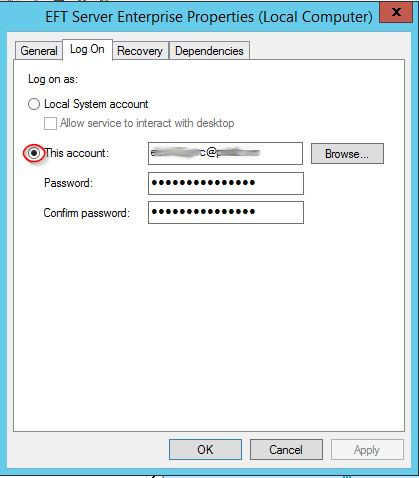
- Check service account permissions. Ensure that the service account has Read/Write access to the shared directory. Verify that the EFT server service can create and delete folders and files in network share.
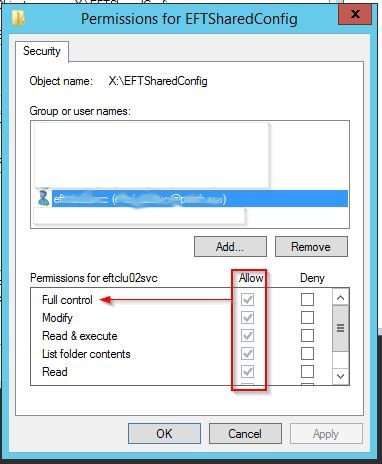
- Ensure that all paths and parameters are consistent between EFT Nodes within the registry:
HKEY_LOCAL_MACHINE\SOFTWARE\Wow6432Node\GlobalSCAPE Inc.\EFT Server 4.0\Config (refer to KB articles 11260 and 11337)
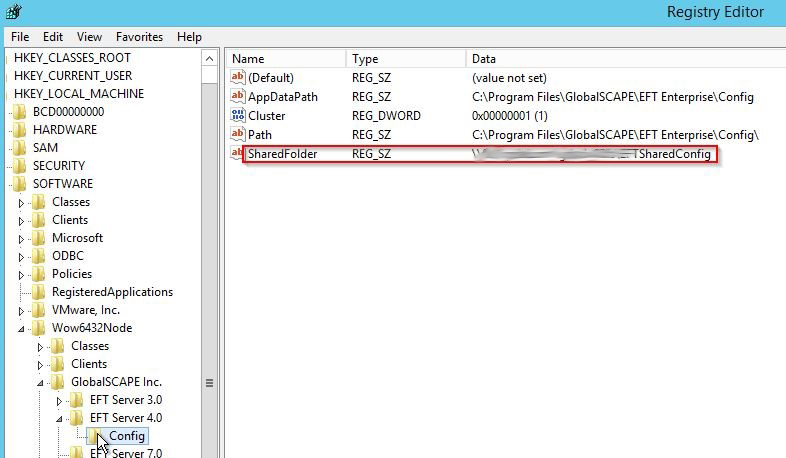
- Turn on Network Discovery in the domain.
- In the Control Panel, click System and Security, and then click Windows Firewall.
- In the left pane, click Allow an app or feature through Windows Firewall.
- Click Change settings.
- Click Network discovery, and then click OK.
- Confirm that settings were saved. If after turning on network discovery, you find that it is turning back off, ensure that SSDP Discovery and UPnP Device Host are not turning off. (If so, set to Automatic.)
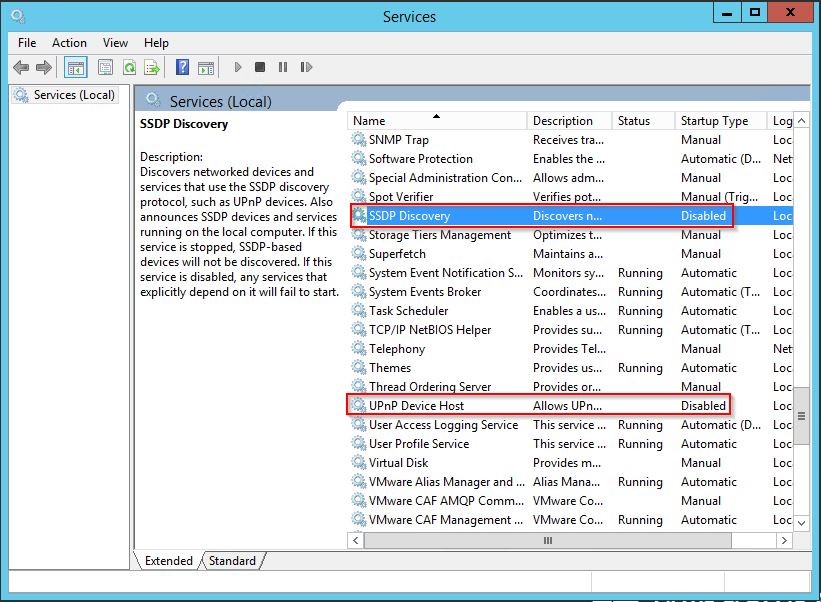
- Restart the EFT server service.