THE INFORMATION IN THIS ARTICLE APPLIES TO:
QUESTION
Can I use CHMOD recursively with Cute FTP? How do I apply permissions to multiple files and folders at the same time?
ANSWER
You cannot CHMOD recursively with CuteFTP directly, however, you can set permissions for multiple files and folders at once using the following workaround.
-
Connect to the Site.
-
Navigate to the desired remote folder and then press CTRL + F. The Search Results dialog box appears.
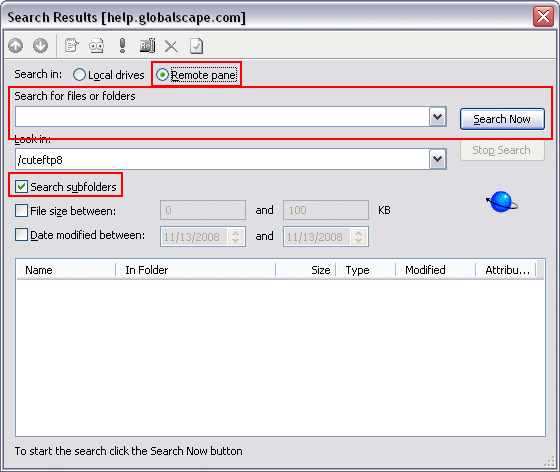
-
Next to Search in, click Remote pane.
-
In the Search for all files and folders box, type an asterisk, * (not *.*, just *).
-
Select the Search subfolders check box.
-
Click Search Now. The search results appear in the bottom box.
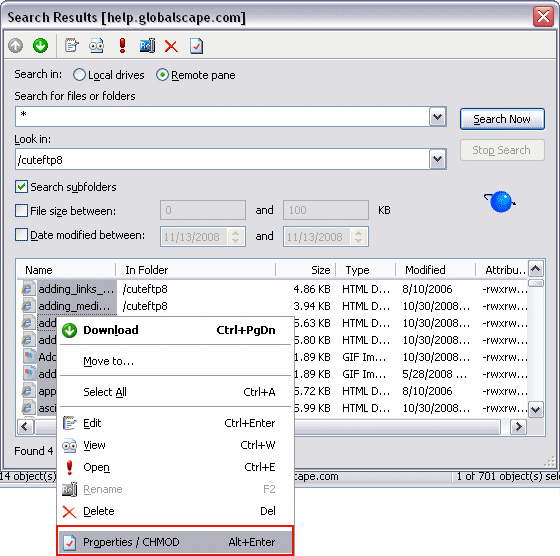
-
Select all of the results (or just the ones you want to change), right-click the selection, then click Properties.
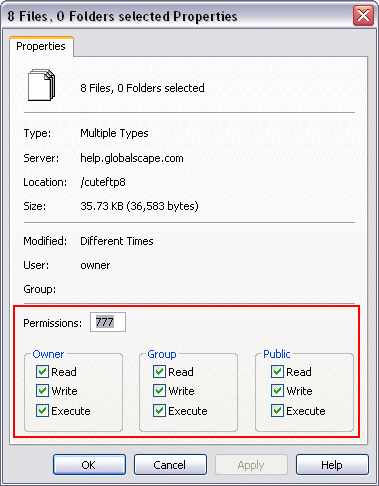
-
Make your CHMOD changes, then click OK to close the Properties dialog box.
-
Click the X in the upper-right corner to close the Search Results dialog box.
-
Refresh your display to see your changes. The permissions appear in the Attributes column.