THE INFORMATION IN THIS ARTICLE APPLIES TO:
- CuteFTP 8 Home
- CuteFTP 8 Pro®
BASIC CONNECTION SETUP USING THE CONNECTION WIZARD
The CuteFTP Site Manager is the place your individual FTP sites are stored and managed. You can add as many sites as you like to the Site Manager.
In CuteFTP Pro, the Site Manager appears on the left side of the screen. In CuteFTP Home, the Site Manager appears in a separate window. Press F4 to access the Site Manager.
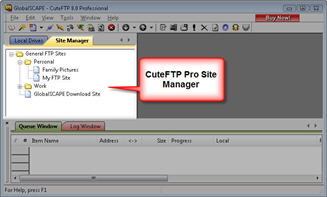
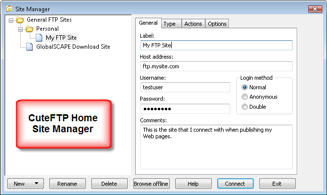
To add a new site to the Site Manager
- Note your personal FTP account login details. At a minimum, you need the Host Address, the Username and the Password for your assigned FTP account. (Your account details will be provided by the administrator of the site to which you want to connect, not GlobalSCAPE.)
- Start CuteFTP if it is not already running.
- Press CTRL + J to start the Connection Wizard.
- On the first screen, type the Host Address as it was provided to you. Do not prefix it with either FTP:// or HTTP://. (For example, the host address for the GlobalSCAPE FTP server is ftp.globalscape.com)
- Underneath that, type a Site Name to use as a descriptive label for your site. The name will be pre-filled using the host address from Step 3 above.
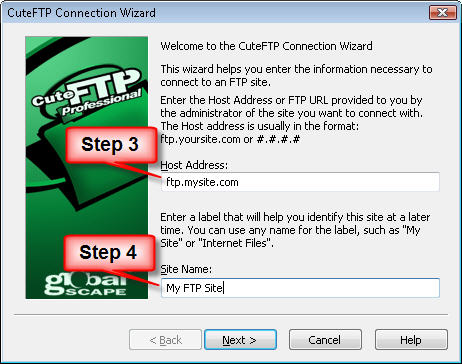
- Click Next and provide the User Name and Password that was provided to you. The password is probably case-sensitive.
- In the Login method area, click Normal.
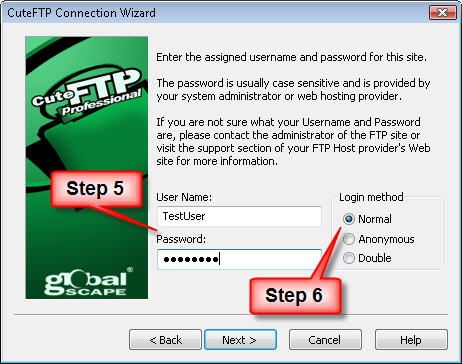
- Click Next. CuteFTP will attempt to validate the FTP account address and authentication credentials that you have provided so far.
- On the next screen, make any desired changes to the default local and remote folders. If you are not familiar with these settings, then do not change them.
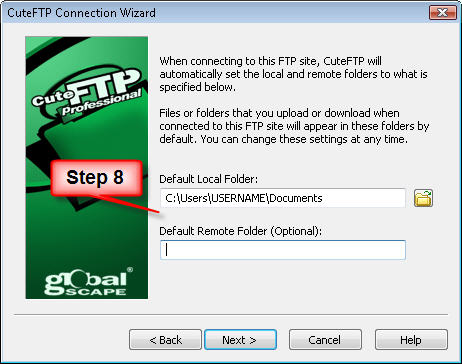
- Click Next and then click Finish.
- You will be connected to your remote FTP account automatically and the site will be saved in the CuteFTP Site Manager using the name you selected in Step 4 above. Next time, just open the Site Manager and double-click on the name of your site to connect.
If you have trouble accessing your FTP account or have forgotten the account Username or Password, contact the technical support department at the remote FTP site or your Web hosting company for help.