THE INFORMATION IN THIS ARTICLE APPLIES TO:
- EFT Server, version 6.5 and later
SYMPTOM
In Internet Explorer 8 and earlier, downloads over HTTPS fail when using the Plain-Text Client
RESOLUTION
The registry override from Microsoft (http://support.microsoft.com/kb/323308) described below will bypass the HTTPS cache check so that files can be downloaded directly from the remote site. Alternatively, upgrading to IE9, or using a current web browser will resolve the issue.
To resolve this issue in Internet Explorer 7 and 8:
- Start the Registry Editor.
- For a per-user setting, locate the following registry key:
HKEY_CURRENT_USER\SOFTWARE\Microsoft\Windows\CurrentVersion\Internet Settings
- For a per-computer setting, locate the following registry key:
HKEY_LOCAL_MACHINE\SOFTWARE\Microsoft\Windows\CurrentVersion\Internet Settings
- On the Edit menu, click Add Value.
- To override the directive for HTTPS connections, add the following registry value:
"BypassSSLNoCacheCheck"=Dword:00000001
- To override the directive for HTTP connections, add the following registry value:
"BypassHTTPNoCacheCheck"=Dword:00000001
- Close the Registry Editor.
MORE INFORMATION
When connecting to EFT v6.5 via the Plain Text Client using Internet Explorer 8, Windows Internet explorer receives the following error:
“Unable to download [filename] from [host address]
Unable to open this Internet site. The requested site is either unavailable or cannot be found. Please try again later.”
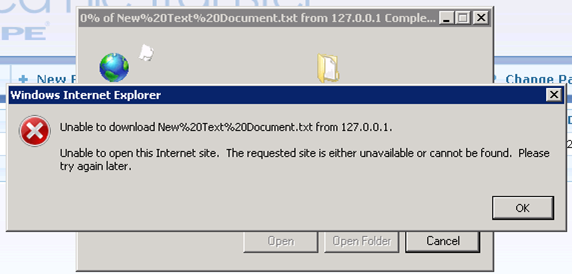
When connecting to EFT v6.5.0, Internet Explorer 8 tries to permanently cache secure files on the client computer, which by current security standards should not be allowed. A bug in Internet Explorer prevents active downloads over the secure socket layer unless files are cached on the client computers.