THE INFORMATION IN THIS ARTICLE APPLIES TO:
DISCUSSION
After a transfer is complete, EFT will remove log files; however, you can create/edit an advanced property to cause the ClientFTP.DLL engine to retain the client log files.
- For versions prior to v8, see below.
- Refer to the "Advanced Properties" topic in your version of EFT help for information about editing the AdvancedProperties.json file.
The CloseFinishedItemLog advanced property will enable or disable the automatic removal of logs for successful transfers.
- "CloseFinishedItemLog": true - Setting the value to true will automatically remove logs for successful transfers.
- "CloseFinishedItemLog": false - Setting the value to false will allow logs for successful transfers to remain in the logs folder (previous behavior). The default value is true.
In v8 and later:
To activate this feature, add the "name": value pair to AdvancedProperties.json
"EnableLogging":"true"
Set the value to true to retain log files. The log files appear in the same LOGS folder that the "cl" log files appear, in the file name format of "[07.11.30_12.11]-#000004.log".
Other values may need to be tweaked to ensure that logs are enabled and not being deleted. The following values can be set to 0 to prevent logs from being automatically deleted (therefore, you will need to remove them manually or via scripts):
- "DeleteSessionLogFiles" (one log per FTP session)
- "DeleteItemLogFiles" (one log per FTP transfer)
- "DeleteLogsAfterCloseTE" (deletes logs while the client is unloaded)
- "CloseFinishedItemLog" (deletes logs for successfully completed transfers)
You might also want to edit the following settings:
- Disable the "DeleteOldLogs" setting or tweak the "QuantityUnitForDeleteLogs" and "UnitForDeleteLogs" settings, which affect how often old logs are deleted.
- Ensure that the "EnableXferLog", "EnableMDILog", and "EnableVFSLog" settings are set to true so that each of these log types are created.
- Turn on timestamps by setting "ShowLogTimeStamps" to true
- Turn on raw directory listings by setting "TraceLIST" to true. (You can actually turn on additional functionality of "TraceLIST" by setting it to 3 or 19 (adding a 2 bit and a 16 bit).
The settings below illustrate possible settings to enable logging, timestamps, and raw directory listings:
"DeleteSessionLogFiles": false
"DeleteItemLogFiles": false
"DeleteLogsAfterCloseTE": false
"CloseFinishedItemLog": false
"DeleteOldLogs": true
"QuantityUnitForDeleteLogs": "3"
"UnitForDeleteLogs": "2"
"EnableXferLog": true
"EnableMDILog": true
"EnableVFSLog": true
"ShowLogTimeStamps": true
"TraceLIST": true
For example, when you set the DWORD EnableXferLog to true, a log is created for each file transferred when you have an Event Rule defined to copy, move, or download a file that was transferred to or from your server.
The Event Rule below is triggered when a file is uploaded to EFT, then the file is copied via FTP to a folder on another server.

For each file transferred and copied, a log file is created. (The Copy Action triggers the log creation, not the transfer.)
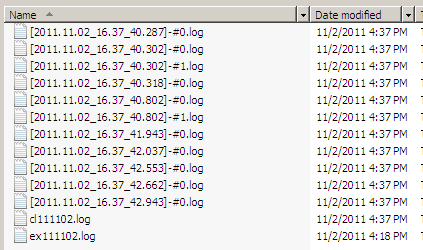
Log contents appear similar to the text below:
*** TED 6.S1 - build Oct 25 2011 ***
STATUS:> Checking directory existence: "/temp".
COMMAND:> CWD /temp
250 CWD command successful.
STATUS:> PWD skipped. Current folder: "/temp".
STATUS:> Remote directory already exists: "/temp".
COMMAND:> SIZE ie8_main.log
550 ie8_main.log: The system cannot find the file specified.
STATUS:> Requested action not taken (e.g., file or directory not found, no access).
COMMAND:> CWD /temp/ie8_main.log
550 /temp/ie8_main.log: The system cannot find the file specified.
STATUS:> Requested action not taken (e.g., file or directory not found, no access).
COMMAND:> CWD /temp
250 CWD command successful.
STATUS:> PWD skipped. Current folder: "/temp".
COMMAND:> PASV
227 Entering Passive Mode [IP address].
COMMAND:> STOR ie8_main.log
STATUS:> Host name [IP address] resolved: ip = [IP address].
STATUS:> Connecting FTP data socket [IP address:Port] (ip = [IP address])...
125 Data connection already open; Transfer starting.
226 Transfer complete.
COMMAND:> CWD /
250 CWD command successful.
STATUS:> PWD skipped. Current folder: "/".
STATUS:> Transfer complete.
Prior to EFT V8:
The name of [HKEY_LOCAL_MACHINE\SOFTWARE\GlobalSCAPE\ has changed through the various versions of EFT, as described below:
- "GlobalSCAPE" – Used from v6.0 through v6.0.4, and v6.2 and later.
- "GlobalSCAPE Inc." – Used in v5.1 and later, up to, but not including v6.0, then v6.0.17 and later, up to but not including v6.2.
- In EFT v6.2.x either key can now be used, but for sake of consistency with other clientftp.dll registry settings “GlobalSCAPE” is checked first; if it exists, it will be used instead of "GlobalSCAPE Inc." (now considered a legacy location).
Prior to EFT 7.2, because the logs are not being deleted, YOUR DISK CAN FILL UP QUICKLY!!
Disable these settings and remove the log files when you no longer need them!
- The default behavior in EFT 7.2 is to automatically remove the TED logs for successful event rule transfers.
In EFT v7.2 and later:
Please see below for how to change the EFT 7.2 Client Transfer Engine Debug (TED) Logging back to the previous behavior. EFT 7.2 will automatically remove TED logs for successful transfers to reduce the impact of these logs.
Please be sure to stop the EFT service before changing the registry settings or they will revert to previously cached values.
The TED 6 Client Debug Logs are configured in the following registry key:
[HKEY_LOCAL_MACHINE\SOFTWARE\Wow6432Node\Globalscape\TED 6\Settings\LogWindow]
The "EnableXferLog" DWORD value will enable or disable the TED 6 Client Debug Logs. Setting the value to “1” will enable logging. Setting the value to “0” will disable the logging. The default value is “1”.