THE INFORMATION IN THIS ARTICLE APPLIES TO:
QUESTION
How do I change the color theme for each WTC site?
ANSWER
During installation, EFT creates a theme.json file and a customization-theme.ps1 file in the EFT installation folder under \Web\Shadowfax\portal\assets\customization. The file theme.json is used to define the colors used in the WTC, and customization-theme.ps1 is a PowerShell script used to change the colors throughout the product.
In the help, the topic "Changing Logo and Colors in the WTC and Login Page" explains how to use a company logo and color theme in the WTC and login page. That procedure applies to all sites on EFT. If you want to make different changes to different sites, use the procedure below.
The procedure is basically the same, but you must first create a separate folder for each Site that you want to customize separately.
Be aware that when you upgrade from older versions to v8.0.5 or later, the file paths have changed. There is no longer an \EFTClient\ folder.
- In the <EFT installation>\Web\ folder, create a folder named Custom (with a capital C).
- In the Custom folder, create folders named after the individual sites (e.g., MyUSsite, MyUKsite, MyCanadianSite)
- Copy the entire Shadowfax folder into each of the new Site folders. For example, C:\Program Files (x86)\Globalscape\EFT Server Enterprise\Web\Custom\MyUSSite\Shadowfax.
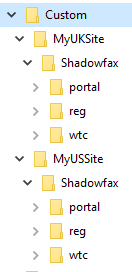
- In each Site's \Shadowfax\portal\assets\customization folder:
- Adjust the colors you want in the theme.json file.
- Run the customize-theme.ps1 script.
- Restart the EFT Server Service.
- View each site to verify your changes.