THE INFORMATION IN THIS ARTICLE APPLIES TO:
DISCUSSION
User data is different than user configuration and is not in the ARM module. Only metrics from the user accounts that upload and download files are in the ARM database.
There are two ways to extract information from EFT
- COM API: The easiest and the best way is using the COM API included in EFT. It does require some skillset in VB script and/or Powershell.
- EFT Migration and Sync Tool: This is not a free utility, but allows any person to extract data and configuration from EFT without any coding skills.
Configuring COM API
The COM API is required for the any type of script to run and affect settings in EFT. This is also true for EFT Migration and Sync Tool. It requires the same functionality as VB scripting/Powershell when connecting to the service.
- Remote administration must be enabled on EFT.
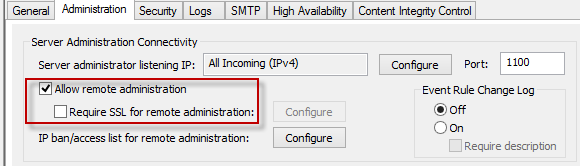
- Either the EFT administration interface must be installed or the DLLs must be on the system where the script is run in the folder ..\Program Files (x86)\Common Files\Globalscape\SFTPCOMInterface\.
- User ID of either a GS administrator account or AD auth (if you have the advanced security module).
What is needed to use the EFT Migration and Sync Tool to extract and run reports on the configuration from EFT?
- You will need to have a copy of the EFT Migration and Sync Tool tool, and it must be of the same version as that of the EFT service. That is, if you are running EFT v7.2, then you will need the EFT Migration and Sync Tool version for EFT v7.2.
- A database on a SQL server running anything above 2008 R2.
- Read and Write ability to the database.
- Ability to run EFTSettingsCreate.sql (included in the ZIP file with EFT Migration and Sync Tool.)
- Ability to create or compile reports from a SQL query or the help from a DBA who can write the queries for you.
Modifying the EFT Migration and Sync Tool configuration:
- Open EFTutils.exe.config.
- Look for <connectionStrings>. There will be 2 of these, 1 for COM API access and 1 for SQL:
- For COM API: connectionString="Server=localhost;Port=1100;Integrated Security=False;UserId=admin;password=admin;" />
- For SQL: connectionString="Data Source=.\SQLEXPRESS;Initial Catalog=EFTSettings;Integrated Security=True"
- Replace .\SQLEXPRESS with your instance of SQL that has the new EFT Migration and Sync Tool database.
- Create an Export.cmd batch process and include the following:
- eftutils.exe export ALL "Mysite"
- It is important to remove /XML if you are familiar with the tool. The XML will not allow you to export it to the database.
- Run Export.cmd and watch it export all of your configuration to the new SQL DB.
- Have the DB run a specific query for all user account data. This is only about configuration and does not include the Statistics as seen in the VB script version of exporting the User Configuration from EFT.
NOTE: The above process will generate a more in-depth result than the built-in search feature in the EFT administration interface.
For further details on EFT v8.1 and higher, please review our REST API documentation: EFT REST API Reference for v8.1 (globalscape.com)