THE INFORMATION IN THIS ARTICLE APPLIES TO:
- EFT Web Admin, v3.6 and later
DISCUSSION
- Make a backup of EFT Web Admin application files e.g. C:\Program Files (x86)\Globalscape\EFT WebAdmin\webapps\
- Unencrypt your web.config connection strings section:
C:\Windows\Microsoft.NET\Framework\v4.0.30319\aspnet_regiis.exe -pdf "connectionStrings" "C:\Program Files (x86)\Globalscape\EFT WebAdmin\webapps\EFTWebAdmin"

- Open your Web.config (e.g. C:\Program Files (x86)\Globalscape\EFT WebAdmin\webapps\EFTWebAdmin\web.config)
- Change your connection strings section and add the EFTAuthProviderConnectionString connection string. Your connection string should look like:
<connectionStrings >
<add name="EFTWebAdmin" connectionString="Data Source=[SQLSERVERHOST]\[INSTANCE];Initial Catalog=[EFTWEBADMIN_DATABASE]; User ID =[SQL_SERVER_USER];Password=[SQL_SERVER_PASSWORD] "/>
<add name="EFTAuthProviderConnectionString" connectionString="Server=[EFT_ADMIN_HOST];Port=[EFT_ADMIN_PORT];UserID=[EFT_ADMIN_USER];Password=[EFT_ADMIN_PASSWORD];EFTLogonType=[EFT_ADMIN_TYPE]"/>
</connectionStrings>
- [EFT_ADMIN_TYPE]: use EFTLogin or NetLogon (Windows Account)
- Use the following membership section:
<membership defaultProvider="EFTAdminAuthProvider">
<providers>
<clear/>
<add connectionStringName="EFTAuthProviderConnectionString" name="EFTAdminAuthProvider" type="Globalscape.EFT.Web.Providers.EFTAdminAuthProvider" />
</providers>
</membership>
- Use the following Role manager section:
<roleManager enabled="true" defaultProvider="EFTAdminRolesProvider">
<providers>
<clear/>
<add connectionStringName="EFTAuthProviderConnectionString" applicationName="EFTWebAdmin" name="EFTAdminRolesProvider" type="Globalscape.EFT.Web.Providers.EFTAdminRolesProvider" />
</providers>
</roleManager>
- Save Web.config.
- Encrypt your Web.config connection section again.
C:\Windows\Microsoft.NET\Framework\v4.0.30319\aspnet_regiis.exe -pef "connectionStrings" "C:\Program Files (x86)\Globalscape\EFT WebAdmin\webapps\EFTWebAdmin"

- Login to EFT Web Admin using EFT Admin Credentials.
- Verify your new membership provider and role provider is configured correctly.
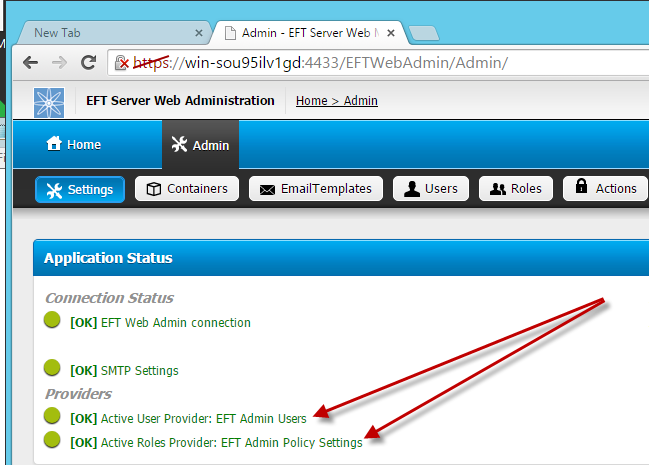
- When you make changes to select different Membership provider or Roles Providers permissions associated permissions don’t necessary apply to the new provider, so it is recommended to check your permissions an assign new permissions to roles or admin users.