THE INFORMATION IN THIS ARTICLE APPLIES TO:
DISCUSSION
You can use Advanced Workflow Engine (AWE) workflows to design scripts, batch files, macros, or any other code-intensive process using an easy drag-and-drop interface. AWE actions allow you to create custom, complex interactions within EFT and use them in Event Rules. Processing files with PGP is also required at times and can be complicated, because it does not have a direct Keyring like EFT. However it is possible to use the same keyring, as described below.
- Identify where EFT currently stores the Keyring.
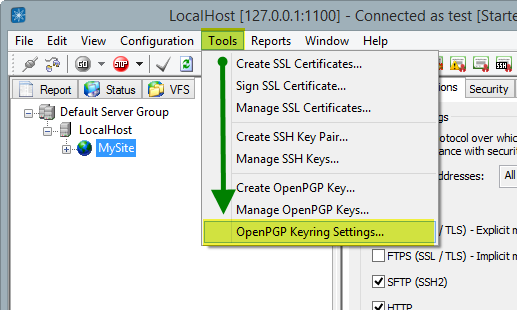
- Copy these path’s to a blank NotePad++ as you cannot retrieved these once inside of the AWE Workflow.
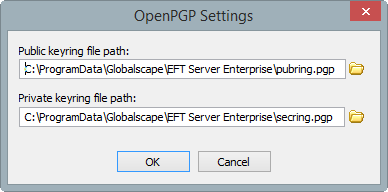
- Be sure to actually check if you have a key in your PGP keyring, just in case.
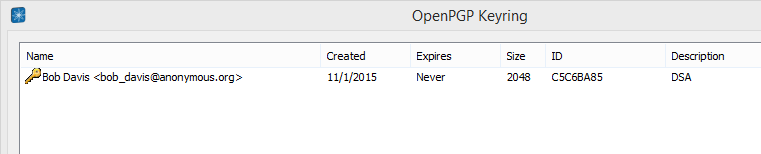
- Create a new AWE workflow or edit an existing workflow that has an encryption process already in the task.
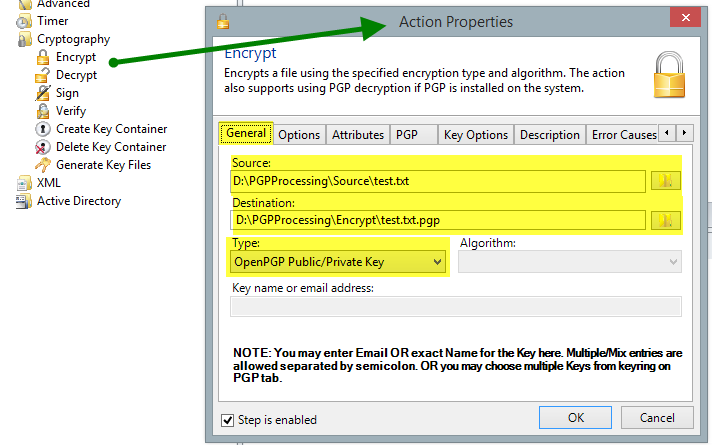
- In this example, we are assuming SOURCE and DESTINATION are static, however it is possible to do a directory loop. This is example is just easier to do with static files for this purpose.
- Select TYPE as OpenPGP Public/Private Key.
- Click the PGP tab.
- Find both the key rings in the respective data path for your current EFT install.
- Be sure to change the file types to ALL FILES (*.*).
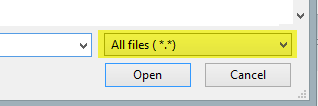
- Toggle the correct KEY in the Choose Recipients box.
- The window should look similar to the example below.
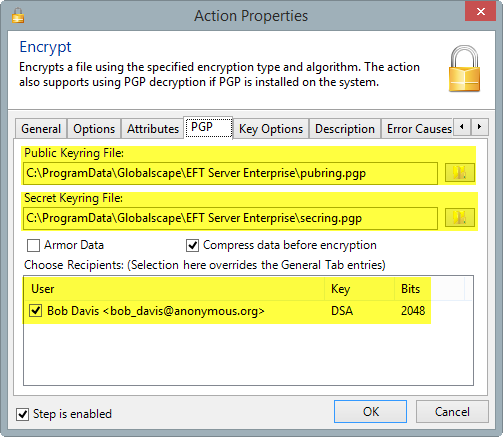
- Click OK.
- Your Action should now look similar to the following:

- To manage any of the keys for this KEYRING, navigate back to the EFT administration interface from steps 1-3 above to add/delete Key Pairs as required or needed for automation processing.