THE INFORMATION IN THIS ARTICLE APPLIES TO:
DISCUSSION
A symbolic link (also symlink or soft link) is a special type of file that contains a reference to another file or directory in the form of an absolute or relative path and that affects pathname resolution. In this case, many customers are not ready to create a PATH that is static on the network for EFT to use in production. Instead, you can use MKlink.exe as a shortcut that allows you to change the “remote path” without affecting the actual folder that EFT uses.
Configuring Server Level Folders
In this case, many customers are not ready to create a PATH that is static on the network for EFT to use in production. So how do we use MLINK to help the EFT setup?
Let’s start by breaking down the silent installer, which is the way that author of this document choices for new setups:
eftserver-ent-nodb.exe /S /USERNAME=test /PASSWORD=!D5f5ns51 /HACLUSTERNODE=1 /MULTICASTPORT="8052" /APPDATA=D:\Program Files\GlobalSCAPE\EFT Enterprise\Config /SHAREDCONFIGPATH \\dc.demo.vm\files\MFTProdFileShare\Config /D=D:\Program Files\GlobalSCAPE\EFT Enterprise\
From the command above, we have the /SHAREDCONFIGPATH. This is usually the same network path.

- Creating the link:
mklink /D d:\MFTProdFileSHare \\dc.demo.vm\files\MFTProdFileShare\Config
*Note: You must be an ADMIN in order to create a symlink from the server to the network share, so be sure to run the CMD.exe as an admin on the server and that your account currently on the server has this ability.

This effectively creates a link back to the network share and shows up as a FOLDER on the OS level:
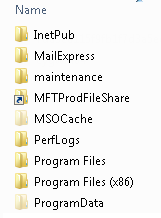
- Any file creates in the local MFTProdFileShare is actually being created on the network share.
Why do you need to do this?
Using MKlink.exe is a shortcut that allows you to change the “remote path” without affecting the actually folder that is being in use by EFT.
For example, perhaps you need to move the Config or the Data directories from an old production share to a new production share.
- Stop EFT service
- Copy the existing folders and files from source to new destination
- Use MKLINK.exe to correct the remote link that is created with the symlink on the local operating system
- Verify that it looks and works correctly.
- Start EFT service
EFT should not have any problem with the new files system as its still pointed to the local “folder” which in truth is a network share. EFT will still now monitor folders locally vs. over the network.
The EFT configuration was not required to change to accept the new share, nor did it cause any problems if performed correctly.