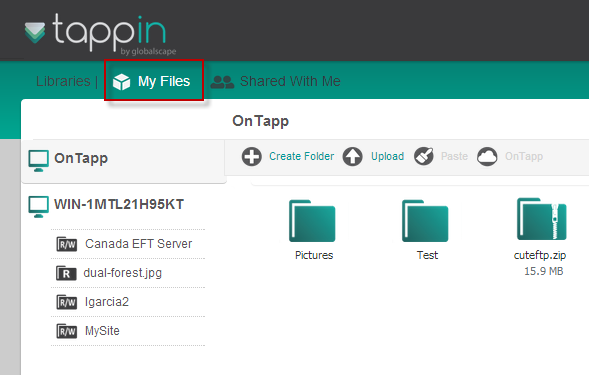THE INFORMATION IN THIS ARTICLE APPLIES TO:
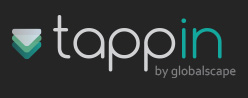
QUESTION:
How do I remove a TappIn folder share?
ANSWER:
- Navigate to the TappIn icon on the systray located in the bottom right corner of the screen as shown below:
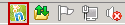
- Click on the TappIn icon and choose TappIn Folders.
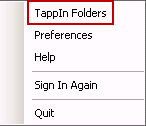
- A new screen will appear in the browser window under Libraries | My Files.
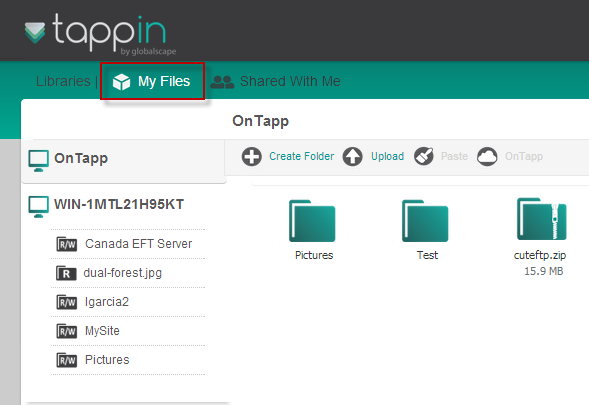
- Click on the gear icon beside the device that the share exists on:
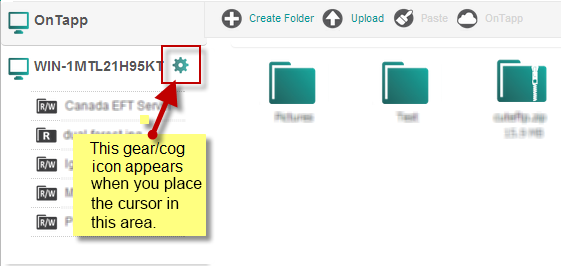
- The Manage Folders screen will appear. Locate the folder for which the share will be removed. Click Remove.
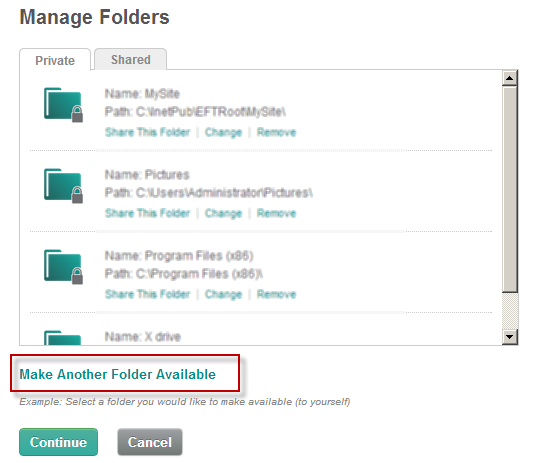
- A new screen will appear requesting validation. Click Remove.
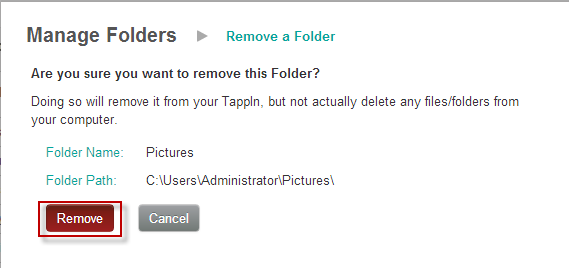
- Click Continue. If this is the correct TappIn folder, then click Remove. A new screen will appear without the TappIn folder share.
- Click Continue.
- The My Files page will appear with the TappIn folder share no longer listed.