THE INFORMATION IN THIS ARTICLE APPLIES TO:
DISCUSSION
In WAFS v4.3 and later, you can configure the Vault to compress the files and folders in the M directory for a Job (e.g., C:\Vault Data\<jobname>\M\) upon startup. Compressing the M directory will provide more space on the Vault drive.
To configure compression, create the following key
32-bit:
HKEY_LOCAL_MACHINE\SOFTWARE\Availl\Availl Server\V\<jobname>\
64-bit:
HKEY_LOCAL_MACHINE\SOFTWARE\Wow6432Node\Availl\Availl Server\V\<jobname>\
DWORD: NTFSCompressDeltas
1=compress files; 0= uncompress files
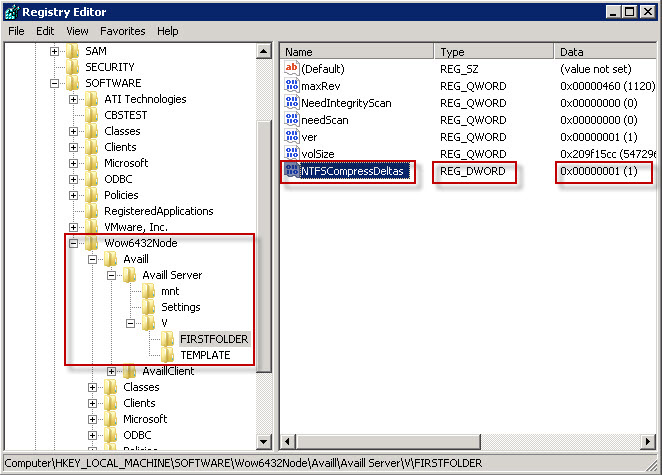
In the server log (c:\vault data\_Logs\Srv_*.txt) you should see entries similar to the following when compression occurs:
11 | 19:59:34.312 | INFO | MAPPING | [P_E] NTFSCompressDeltas false with attributes: 0X2010
If the directory is already compressed, you will see an additional line:
11 | 19:59:34.312 | INFO | MAPPING | [C:\Vault Data\P_E\M\] not changing compression
If NTFSCompressDeltas is 0 or doesn't exist (and the directory isn't alread compressed) you will see this something like:
11 | 19:59:34.312 | INFO | MAPPING | [P_E] NTFSCompressDeltas false with attributes: 0X2010
11 | 19:59:34.312 | INFO | MAPPING | [C:\Vault Data\P_E\M\] not changing compression