THE INFORMATION IN THIS ARTICLE APPLIES TO:
QUESTION
Can I customize scClient?
ANSWER
The EFT administrator can customize the scClient interface graphics
separately for each Site on which it is available. The customizable files
include:
To customize scClient
The directory path listed below is the default EFT configuration path,
\ProgramData\Globalscape\EFT Server Enterprise. Your EFT path may be different. If you are using HA (active-active), then the scClient folder will be in the shared configuration path, not the default. e.g., \\Shared Config Path\ScClient
-
Use the existing graphics as a "template" to create
your own. (That is, make them the same size.)
-
Create a folder in \ProgramData\Globalscape\EFT
Server Enterprise\scClient\ called scClient_sitename.
That is, if your Site is called MySite, the folder should be called
scClient_MySite. This should be the Site on which you are enabling
Accelerate.
-
Copy the \ProgramData\Globalscape\EFT
Server Enterprise\scClient\scClientMaster\src\ directory to your new folder.
-
Copy your customized image files to \ProgramData\Globalscape\EFT
Server Enterprise\scClient\scClient_[site’s name]\src\images.
-
On the Site's Gateway
tab, disable Accelerate (clear the check box), and then click Apply. This causes EFT to rebundle
scClient files into scClient.exe, a self-extracting archive.
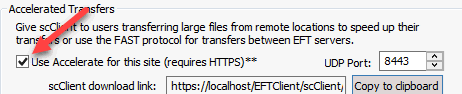
-
Enable Accelerate (select the check box), and click Apply.
This will recompile the scClient.exe module with the new images.
-
To verify your changes, copy the scClient.exe link to the Clipboard,
then paste into your browser and download it. (The DMZ Gateway and
the Accelerate module must be activated and enabled.)
To restore original images for the scClient
The directory path listed below is the default EFT configuration path;
your EFT path may be different. If you are using HA (active-active), then the scClient folder will be in the shared configuration path, not the default. e.g., \\Shared Config Path\ScClient
-
Do one of the following:
-
Copy the backup images (that were made earlier) into the
folder C:\ProgramData\Globalscape\EFT
Server Enterprise\scClient\scClient_MySite\src\images\
- or -
-
Copy images from the following directory: C:\ProgramData\Globalscape\EFT
Server Enterprise\scClient\scClientMaster\src\images
-
In the EFT administration interface, click on the Site's Gateway tab and disable Accelerated
Transfers (clear the check box).
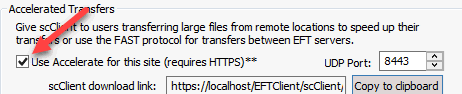
-
Click Apply, select
the check box to turn it back on, and click to Apply
again. This will recompile the scClient.exe module with the new images.
-
Download the latest scClient from EFT using the link provided.