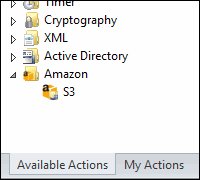THE INFORMATION IN THIS ARTICLE APPLIES TO:
- EFT Enterprise 6.3 - v8.1
DISCUSSION
EFT Enterprise’s Advanced Workflow Engine (AWE) provides an expanded ability to automate tasks within EFT’s Event Rules, with an extended list of built-in actions as well as providing for more complex logic when required. However, some advanced actions are not accessible by default. Instead, an EFT administrator must choose to make them accessible. To do this, the administrator must make a simple edit to an XML configuration file.
For this article, we will enable the Amazon S3 action for Amazon Web Services (AWS). (Other actions that can be unhidden include: SQS, SimpleDB, EC2, and RDS.)
Please take note that these hidden advanced actions are not covered under the default application documentation and have not been tested by Globalscape. For documentation, please see the S3 documentation on our partner site.
These steps must be performed on the computer(s) where the AWE Task Builder is to be run. For example, if you use Remote Desktop or similar to log into the EFT server computer itself and administer it that way, including running the AWE Task Builder, then these steps may only need to be performed once, on the server itself. However, if you enable the remote administration function in EFT, and you have installed the EFT administrator application on your desktop or other computer, then these steps will need to be performed on whichever computer(s) the EFT administrator application is typically run in order to make the S3 action visible in the list. Otherwise, editing an AWE Task with an instance of the S3 action on a computer without these steps performed will still allow the administrator to see and modify the S3 actions in the AWE Task, but the administrator cannot easily add S3 tasks to new AWE Tasks or existing ones that lack the S3 action. As a quick work-around, the administrator can copy and paste the existing S3 action from one AWE Task into another.
The following steps reflect the default pathing:
- Close any open instances of the AWE Task Builder.
- Open Windows Explorer to: C:\Program Files (x86)\Globalscape\EFT Server Enterprise\AWE\bin.
- Open the file automatedworkflow.xml in a suitable text editor and look for the line, around line number 210, with the following start tag: <AvailableActions>
- Add the following text to a new line under that start tag: <ActionName>S3</ActionName> (or other hidden actions: SQS, SimpleDB, EC2, RDS).
- Save your changes to the file.
For clarity, here is a BEFORE and AFTER snippet to illustrate what it should look like.
BEFORE:
<AvailableActions>
<!--Subaction(s) for System group-->
<ActionName>Run</ActionName>
AFTER:
<AvailableActions>
<ActionName>S3</ActionName>
<!--Subaction(s) for System group-->
<ActionName>Run</ActionName>
Once completed, the AWE Task Builder will have a new folder available at the bottom of the list called Amazon in which you’ll find the newly added action, which you can now drag to the :