THE INFORMATION IN THIS ARTICLE APPLIES TO:
- EFT Server version 5 and later
- EFT v4.x to v7.4.x stores advanced properties in the registry.
- EFT v8.x stores Advanced Properties in a JSON file.
- When you upgrade from EFT v7.4.x to EFT v8, the non-default settings that you have defined in the registry will be added to the Advanced Properties file during upgrade. (Default settings are part of the EFT configuration files.)
For a spreadsheet of advanced properties, please refer to the help in your version of EFT.
DISCUSSION
On a Site's Security tab (in version 6 and later), you can block the upload of certain file types.
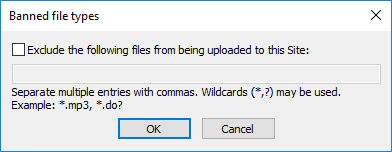
The key below reverses that "banned file logic" from the current "By default allow all files except those below" to "By default exclude all files except those below:” That is, a REVERSAL of the current logic. The reversed logic filters out ALL by default, and only allows in those that the administrator specifies. (For example, if you want to allow only .txt files.)
To activate this feature, create the following advanced property:
In v8.0 and later, add the name:value pair to the advancedproperties.json file as described in the "Advanced Properties" topic in the online help for your version of EFT.
{
"RestrictionByFileNameOnUpload": "true"
}
In versions prior to v8.0,
Add DWORD "RestrictionByFileNameOnUpload="1" to the path below. (DWORD; non-zero means reverse the logic for banned files [exclude all except those listed])
On 32-bit systems: [HKEY_LOCAL_MACHINE\SOFTWARE\GlobalSCAPE Inc.\EFT Server 3.0\]
On 64-bit systems: [HKEY_LOCAL_MACHINE\Software\Wow6432Node\GlobalSCAPE Inc.\EFT Server 3.0\]